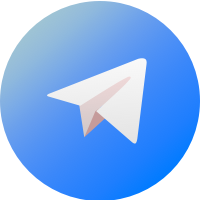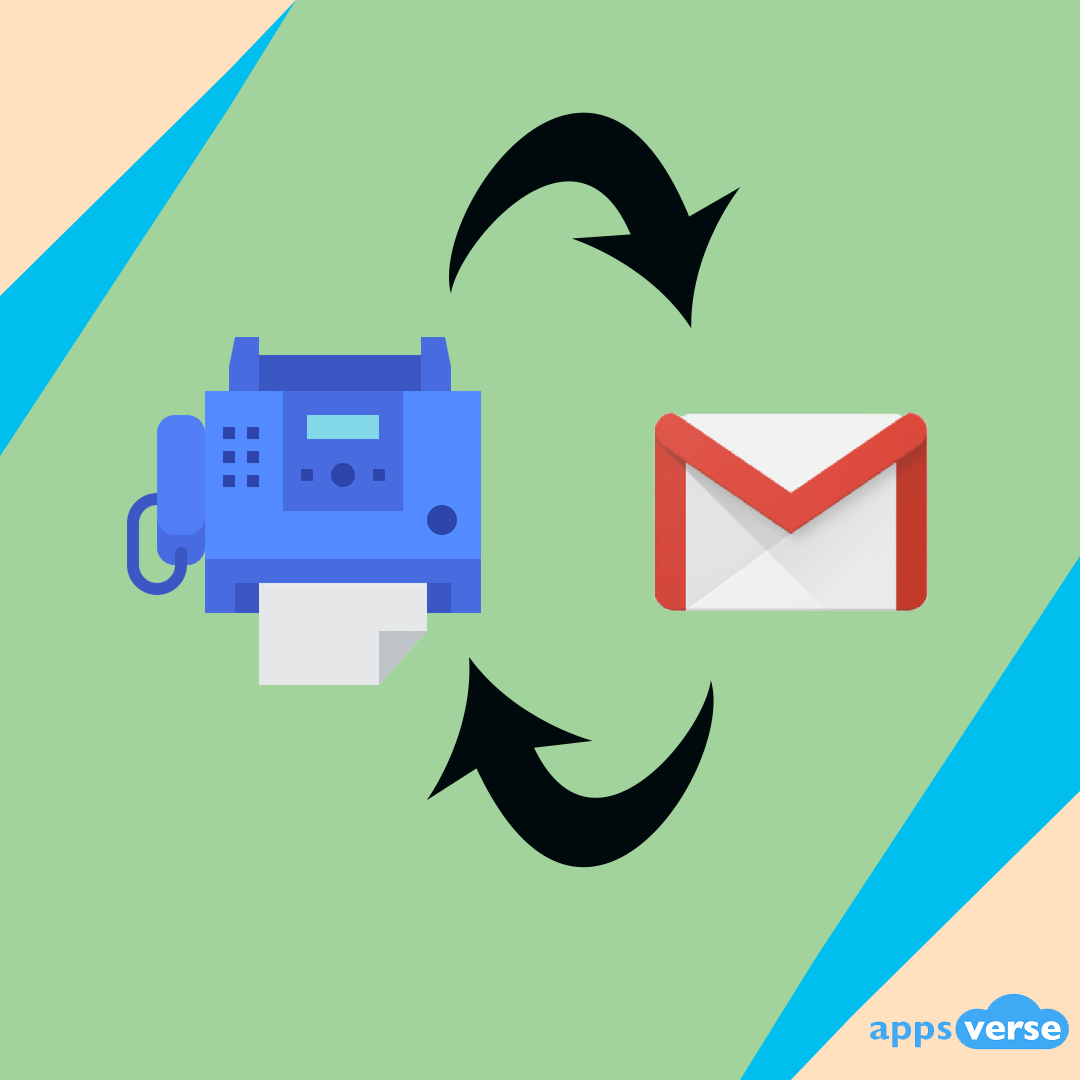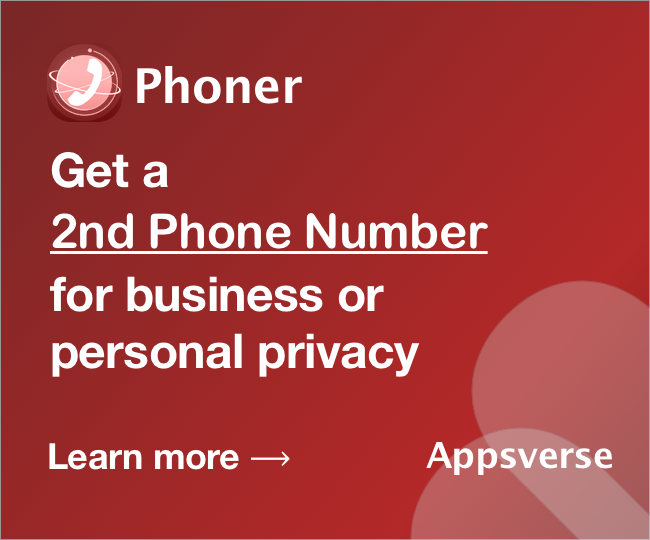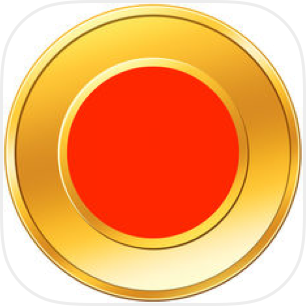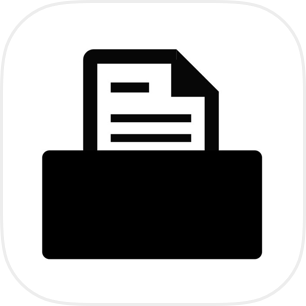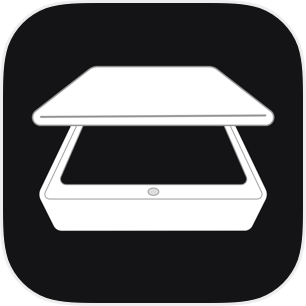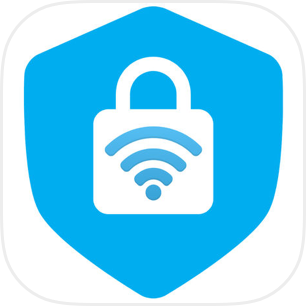Forget that clunky old fax machine, all you need to know is how to send a fax from Gmail.
There are many fax-to-email services available today, and all of them are more convenient and easier to get started with. Need to send a fax from Gmail away from your desk? Trying to send a fax via Gmail while on-the-go? This guide will show you how to send a fax from Gmail.
And if you’re looking for how to send a free fax from Gmail, you’ll also find what you’re looking for in this guide.
Everyone’s recommendation for how to send a fax from Gmail
If you search for how to send a fax on Google, you’ll find many pages telling you the same thing over and over again.
Create an account with an online fax service provider.
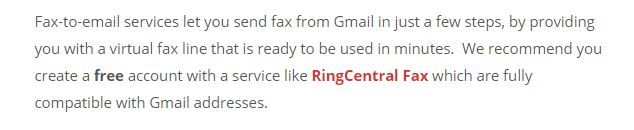


Online fax service providers refer to companies like eFax, RingCentral, MetroFax, and iFax. Fax services provided by these companies typically come with other features that professionals in some fields may find useful.
These online fax service providers do provide you with a virtual fax number that you can use as your Google Fax number totally free, but only for a limited period of time between a week to a month.
If you want to get a virtual fax number with these online fax service providers, you may want to check out this review guide to get a better idea of which option best suits your needs.
Generally for online fax service providers, here's how to send a fax from Gmail:
Step 1: Click on “Compose” or “New Message” to start creating a new email message.
Step 2: Enter the recipient’s fax number. Online fax service providers provide unique domains for their users, so be sure to get the domain right. Efax users, for example, use the domain @efaxsend.com.
Step 3: Add an optional cover page using the subject field or the message body or both.
Step 4: Attach all files you want to fax over to your recipient. Most online fax service providers support common file formats like PDF, DOC and JPG, while others include more unique ones like CAD.
Step 5: Confirm that all information is correct and hit send. Your online fax service provider will then convert your submission and fax it over to your recipient.
There is a better way to send faxes on Gmail
In truth, creating an account with an online fax service provider is NOT the only way to send a fax from Gmail.
It might not even be the best solution for how to send a fax from Gmail. If you rarely send faxes or merely do so out of personal needs rather than business concerns, you might be paying for a lot more than you actually need.
RingCentral works naturally with cloud tools like Google Drive and Dropbox. But you just want to fax your doctor a copy of your medical bill.
iFax has a cool feature that lets you fax documents in all sorts of formats. But you’re just looking to quickly fax your tax invoice so you don’t miss the deadline.
If you just want no-frills convenience that works, you don’t need to sign up with online fax service providers.
If you want to fax documents from Gmail with just your cell phone and phone camera, you don’t need online fax service providers.
How to send a fax from Gmail faster with Zap Fax
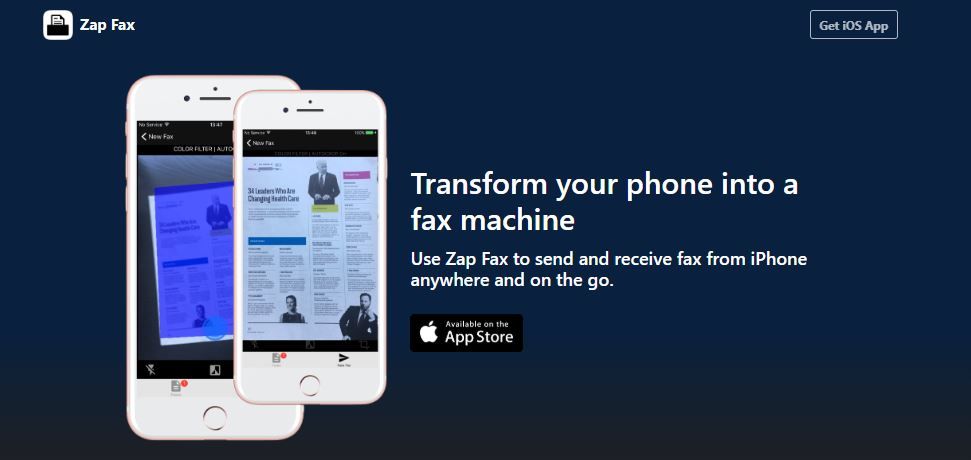
Zap Fax is a clean and simple mobile faxing app for iPhone. It allows you to fax high-quality, business-grade documents and images in all common file formats.
Zap Fax is designed with the everyday user in mind. Send, share and organize your faxes with just one app. And you don’t even need to pay or register to start using it – Zap Fax gives all users 5 free faxes with no strings attached.
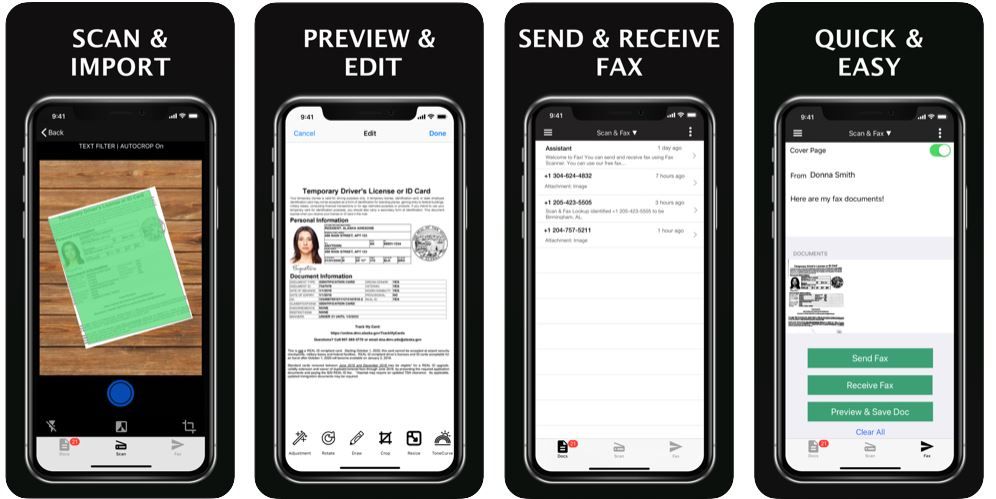
With Zap Fax, you can easily send a fax from Gmail too. Here’s how:
Step 1: Download the Zap Fax app from the Apple Store.
Step 2: Open the app
Step 3: Press the center button when the area you want to scan is completely highlighted in green
Step 4: Make any edits to the fax preview
Step 5: Tap confirm and select “email PDF”
Step 6: Type in a subject and the email address of your recipient
Step 7: Press “done”.
And that’s it! You’ll be ready to send a fax from Gmail in just 10 minutes.
At the preview page, you also have the option to save or share your scan as a PDF. If you’re a premium user, you can use Zap Fax’s optical character recognition service to convert your can into text that you can edit.
Zap Fax is your solution for how to send a fax from gmail
Zap Fax is free to download. It’s also quicker and easier to use.
Protect your privacy better together with Zap Fax. Many mobile fax apps have issues with privacy scandals, but Zap Fax lets you fax documents with a peace of mind.
That’s because Zap Fax provides all users with a burner phone number just for faxing. By hiding your actual number, your faxes cannot be traced back to you.
If you’re simply looking for an easy and no-nonsense solution for faxing via gmail, Zap Fax is what your answer to how to send a fax from Gmail. Get Zap Fax and start sending faxes from gmail today!

 4.5/5 on App Store
4.5/5 on App Store