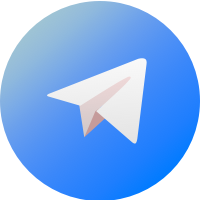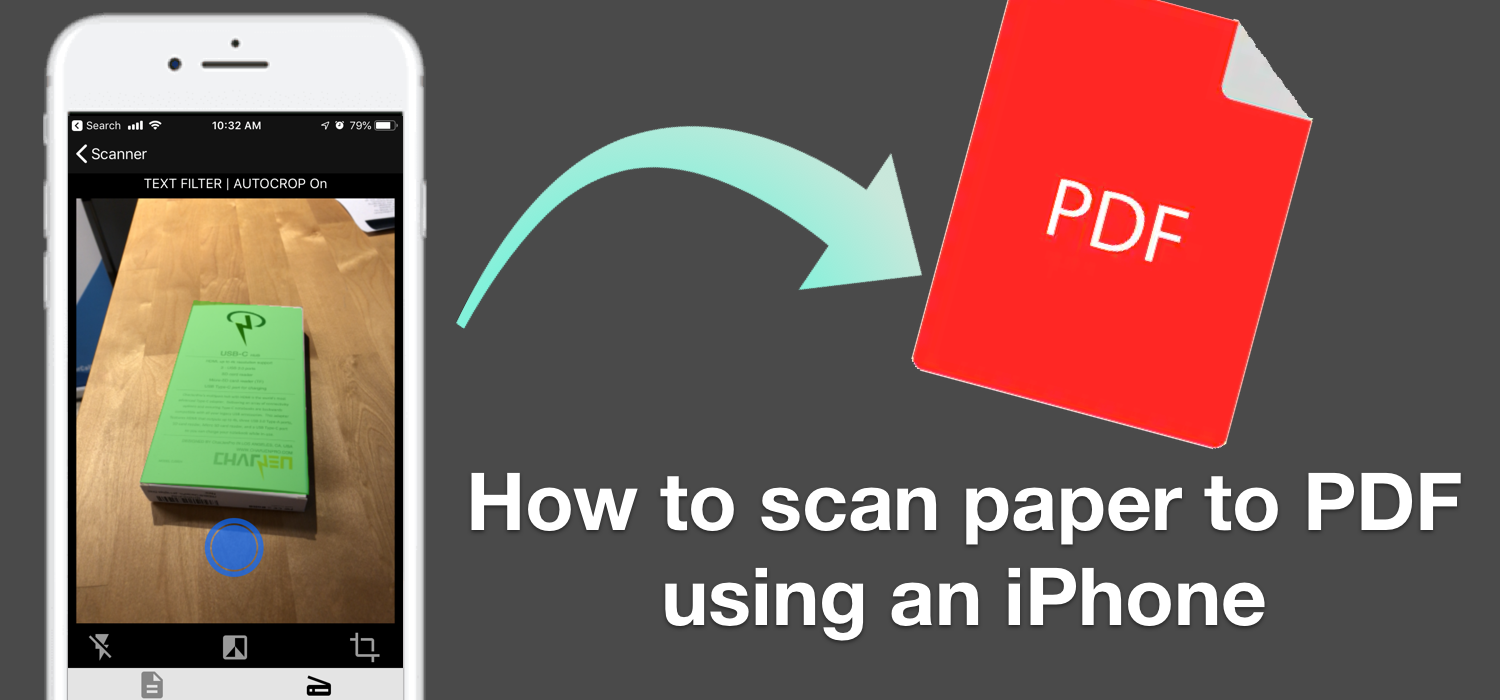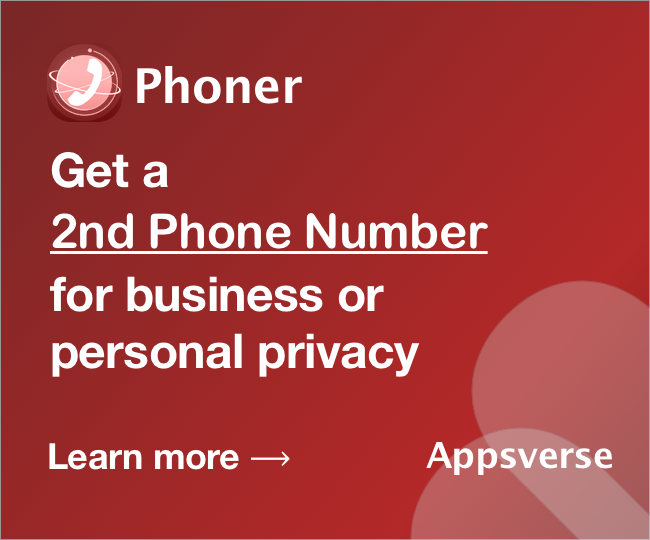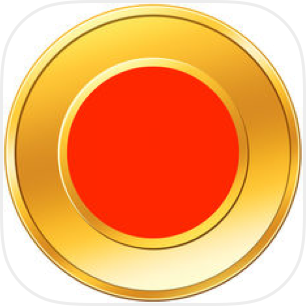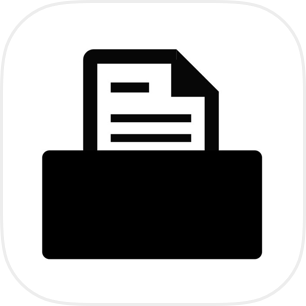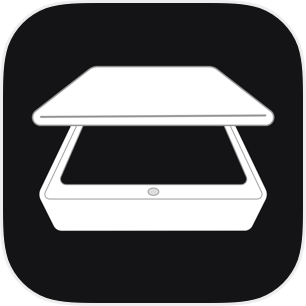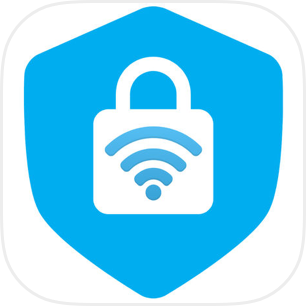Sometimes, there may be documents or paper that you want converted into a digital file or document. Documents such as letters, passports, bills, invoices and receipts may not fair very well against the test of time. Often, they may get lost, turn yellow, fade, disintegrate etc over weeks or months. To overcome the unfortunate fate of paper documents, you can scan paper to PDF, and instead get all the benefits of digital documents. Once you can scan these paper documents into electronic documents, they can not only last forever, but also exist without taking up any physical space, eliminating the need for physical filing and manual paper organization.
Scanning paper documents to PDF using iPhone camera
Do you know it is possible to scan paper to PDF documents using your iPhone camera? Who would have thought that your iPhone camera can be used create scans from paper documents?
The process looks something like this: You begin by using your iPhone camera to take photos of your paper document, and then rely on certain software or scanning app to convert the images into scan-like documents of PDFs. In fact, scanning apps and software do such a good job that it is almost not distinguishable between a scan made from an iPhone scanning app, to a scan created by having a document put through an actual scanning device or copier.
When should I use my iPhone to scan paper to PDF?
You may be wondering- in what situations would using an iPhone be better than an actual scanning device or copier?
Here is where you may find stunning and surprising results. Scanning with iPhone is often always far easier, and more convenient. You can use iPhone to scan paper to PDF in these situations:
- In work or in office where there is no scanner
- At home when you need to convert document to PDF for filing reasons, such as government applications
- To record or keep a receipt or invoice
- Just to see a paper document on your computer or phone
Scan quality: iPhone vs copier machine- Who wins?
You may be amazed at how great the scan quality for scans from a scanning app can be. Below, we have taken one document and scanned it using the two different methods.
Scan paper to PDF- Document scanned via scanner device
You may observe that the scan made using scanning app beats the scan made using copier machine hands down.
Why using a scanning app to scan paper to PDF is better:
- Scanning using iPhone is clearer and higher quality
- Scanning using copier machine tend to pick up noise and dirt and dust
- Software helps to clean up document resulting in overall better scan
- Software can even instantly create PDF to email to someone.
How to scan paper to PDF using iPhone?
For the above scans, the scanner app we used above is PDF Scanner Pro by Appsverse. To use PDF Scanner Pro to scan a paper document, just open the app, and point and shoot. The scanner mobile app will automatically detect the document and generate the scan based on the image you captured.
Scan to paper to PDF features
- Automatic document detection
- Convert to PDF in one tap
- OCR (Optical Character Recognition)
- Email scans as PDF
Learn more about more about PDF Scanner Pro, read our guide to using the app to scan paper to PDF.
Conclusion: Scan paper to PDF using iPhone is better
Our conclusion is straight forward clear and simple. If you need to scan paper to PDF, using a scanner app on an iPhone is always better than scanning through a copier machine or a scanner machine.
If you need a top rated scanner app to scan paper to PDF, check out PDF Scanner Pro on the App Store.

 4.5/5 on App Store
4.5/5 on App Store