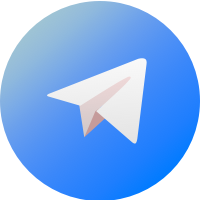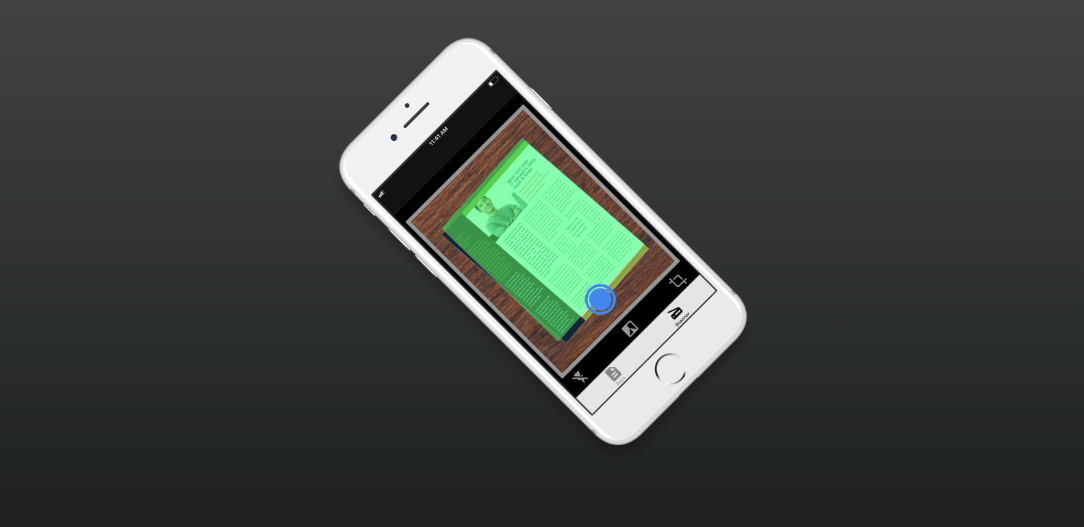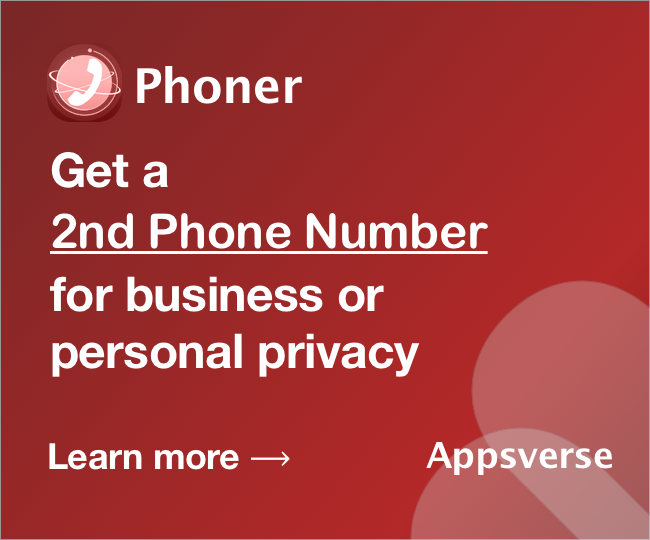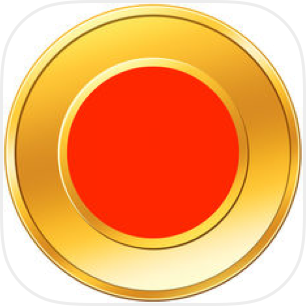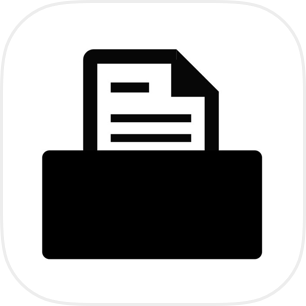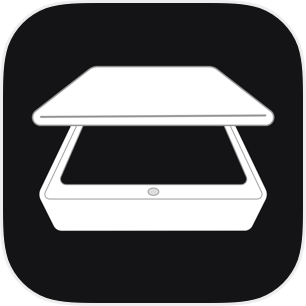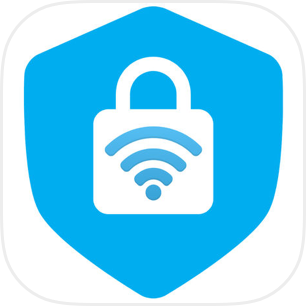If you need to create a digital copy of any physical document, scanner apps like PDF Scanner Pro is a great way to help you scan paper with iPhone, for any type of paper you can find like receipts, invoices, letters to books.
An app like PDF Scanner Pro is easy and works in a few easy steps to scan paper with iPhone. Not sure how easy it is? You can transform any iPhone photo to PDF in THREE easy steps: Open PDF Scanner Pro, point your camera at the document, press scan and you are ready email it to someone.
3 simple steps to scan paper with iPhone
How do you scan with your iPhone in the best possible way? We provide steps to do this below:
- Download PDF Scanner Pro
- Launch the app
- Scan your document using camera
How to create scan
In Step 3, scanning your document is easy . Simply tap on the 'Scanner' tab at the bottom of screen, followed by the camera icon and your actual phone camera should launch immediately. We explain this in detail below.
To scan paper to pdf, you need to first take a picture of the document. Auto document detection makes this easy and helps to instantly create a well-scanned, good looking document when you press shoot to capture the image. When you are happy with the document you took, tap on 'Confirm'.
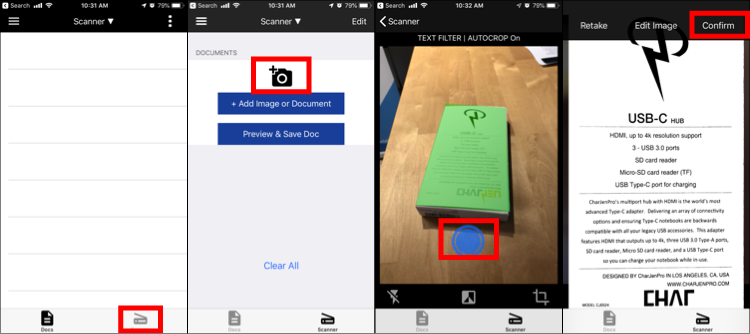
As a general rule, the better the image that you take, the better the final scan you will get. This is because PDF Scanner Pro takes the actual photo you just took and process it into a scan. We recommend that you scan the documents in a well lighted area.
Convert Scan to PDF
PDF Scanner Pro is also an app that turns pictures into PDF. To convert your scanned document or iPhone photo to PDF use the easy instructions below.
In the same Scanner tab, tap on 'Preview & Save Doc', and this should bring you to a document preview screen. This is what your actual document will look like. Here, you can choose from different options of what you want to do with the document, such as to 'Save document to PDF with iPhone', 'Email scan with iPhone', 'Send and Share PDF with iPhone'.
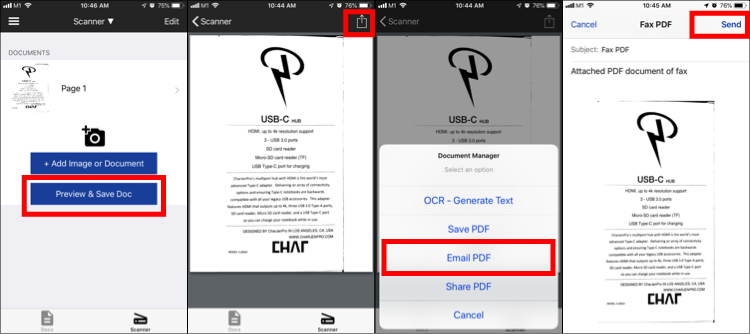
With these steps, you are all ready to create pdf from scanner!
Advanced features- OCR (Optical Character Recognition)
If you need advanced features such as OCR (Optical Character Recognition), PDF Scanner Pro also provides this feature to convert your scan to text.
To do this, just select on 'OCR - Generate Text'. Once you have done this, PDF Scanner Pro's smart OCR feature will help you to figure out the text based on the scan that you took and convert it into plain text in your email app.
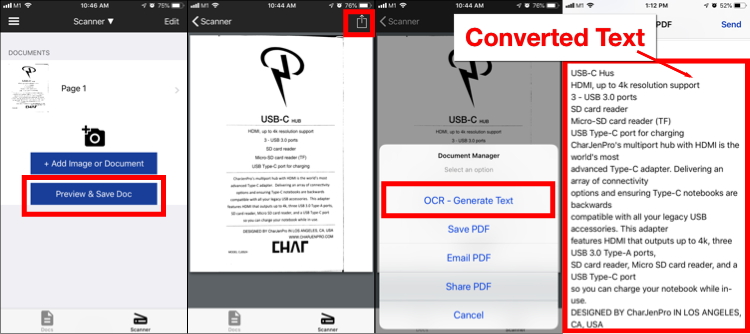
Download PDF Scanner Pro
PDF Scanner Pro is the easiest way scan paper with iPhone. Just hover your camera over the document you want to scan and PDF Scanner Pro will automatically detect the image and create a digital clone or scan paper with your phone in the app. Email the PDF file to yourself or anyone you want.

PDF Scanner Pro is the top rated scanner app on the iOS App Store, with over 1 Million+ Downloads, 4.5 Stars and 1,200++ Ratings on the iOS App Store as of October 2018.
If you are still wondering how to scan paper with iPhone and use OCR features from your smart phone, then you should check out PDF Scanner Pro by Appsverse.

 4.5/5 on App Store
4.5/5 on App Store