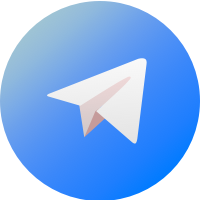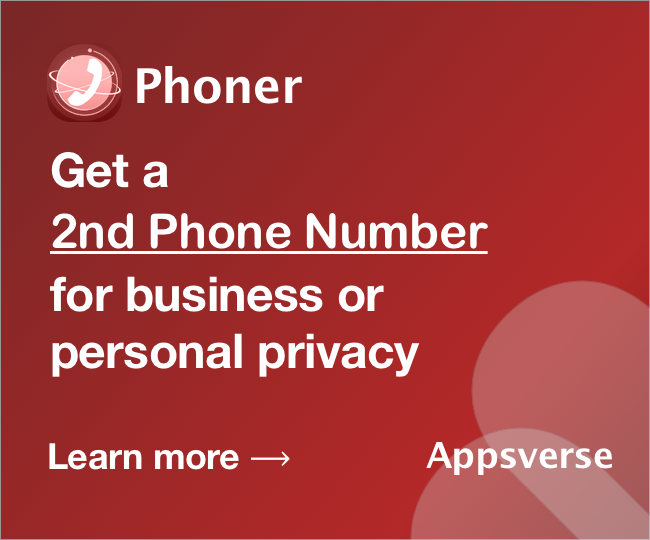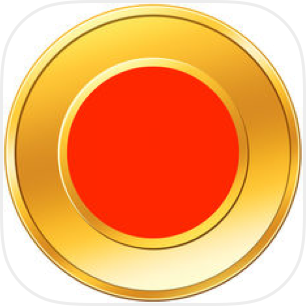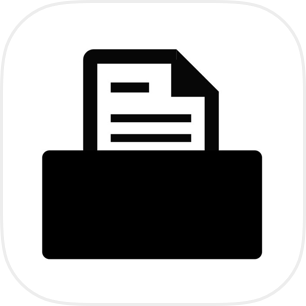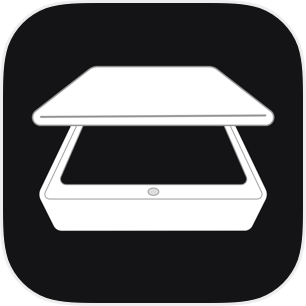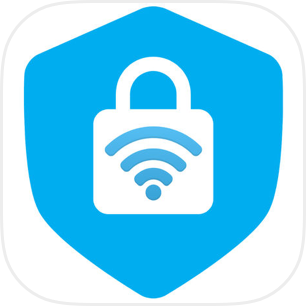Ever asked: How do I scan documents with my iPhone?
Sometimes you’ll need a quick scan in a pinch.
If you’re out of office meeting clients, you may have thought about scanning documents with your iPhone.
Or if you’re out traveling and need a quick passport scan, being able to scan with your iPhone would be a lifesaver.
Not sure how to scan documents with your iPhone? Read on to find out.
Scan documents with your iPhone’s built-in document scanner
Most iPhones today already come with a built-in scanner feature in the Notes app.
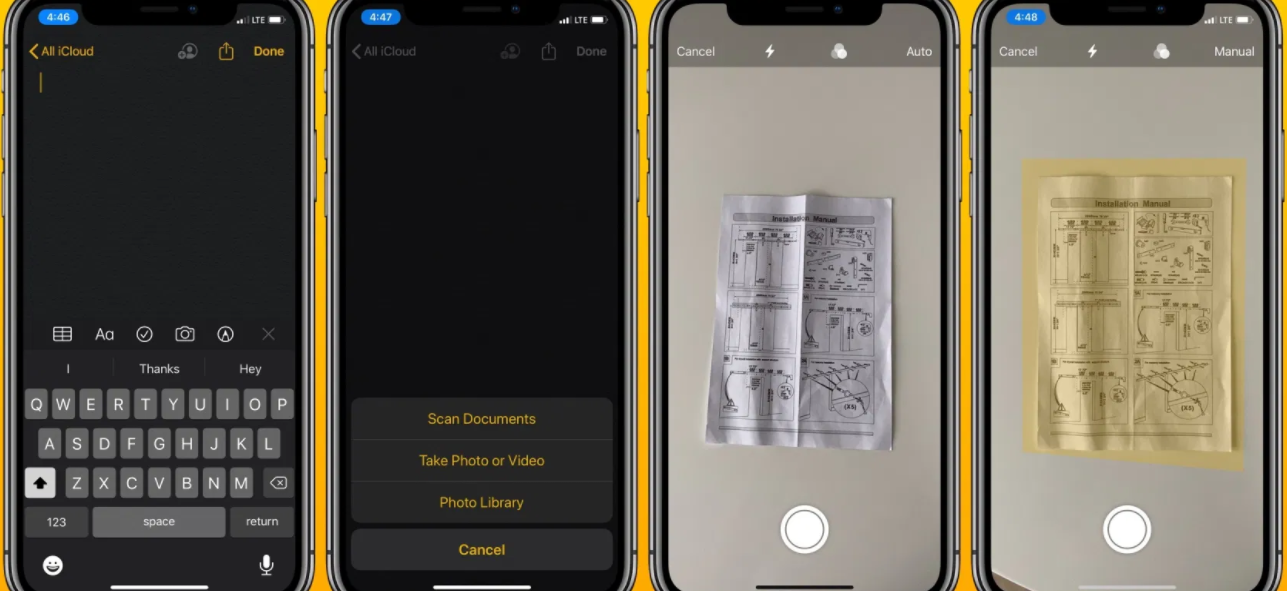
Your iPhone’s built-in scanner feature can:
- Scan documents in either colour or grayscale
- Make edits to them directly
This scanner feature also makes scanning multiple pages or documents extra-convenient by automatically returning you to camera view after every scan.
To scan documents with your iPhone’s built-in scanner feature, simply:
- Open your Notes app.
- Tap the “+” symbol just above your keyboard
- Select “Scan Document”
- Tap the shutter button when ready
And your scan is complete! Just your iPhone’s camera, no fancy tricks or pricey hardware needed.
Use editing tools to mark up your scans, save it on your phone and send it to someone else.
The better way? Scan documents on your iPhone with PDF Scanner instead
Using your iPhone’s built-in scanner to scan documents works great, but PDF Scanner works even better.
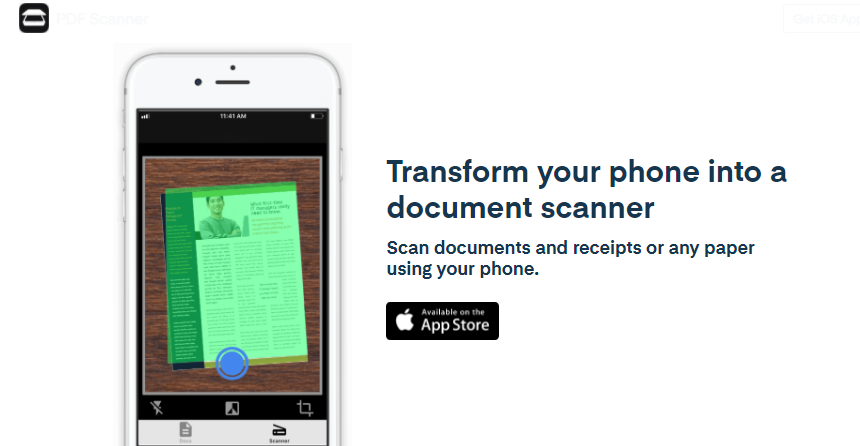
That’s because when you use PDF Scanner, you’ll get;
- Higher resolution passport scans with zero loss in detail.
- Powerful features like Optical Character Recognition for quick conversion to text
With Zap Fax’s unique image recognition techniques, you’ll get nothing but crystal-clear scans all the time
Whether it’s your passport, a 100-page document or even your math homework, never worry about losing the details when you scan with PDF Scanner.
Scan documents with your iPhone better with PDF Scanner
Plus, unlike your iPhone’s built-in scanner feature, PDF Scanner lets you share your scans instantly via email without having to leave the app.
To scan any document on your iPhone with PDF Scanner, simply:
- Download the app for free from the Apple Store.
- Open the app
- Tap the Scanner icon.
- Select the camera icon to proceed.
- Tap the blue button once the scan area completely covers the document.
- Edit or retake the image, or hit Confirm to send.
And you’re done!
Simply point, snap and shoot. Save scans for easy reference, or tap “Email PDF” or “Share PDF” to quick-share scans to any other mobile or desktop device.
Start scanning with your iPhone today with PDF Scanner
And that’s all there is to it.
Scan a document with your iPhone using the built-in scanner feature, or use PDF Scanner for even better – and quicker – results and powerful features.
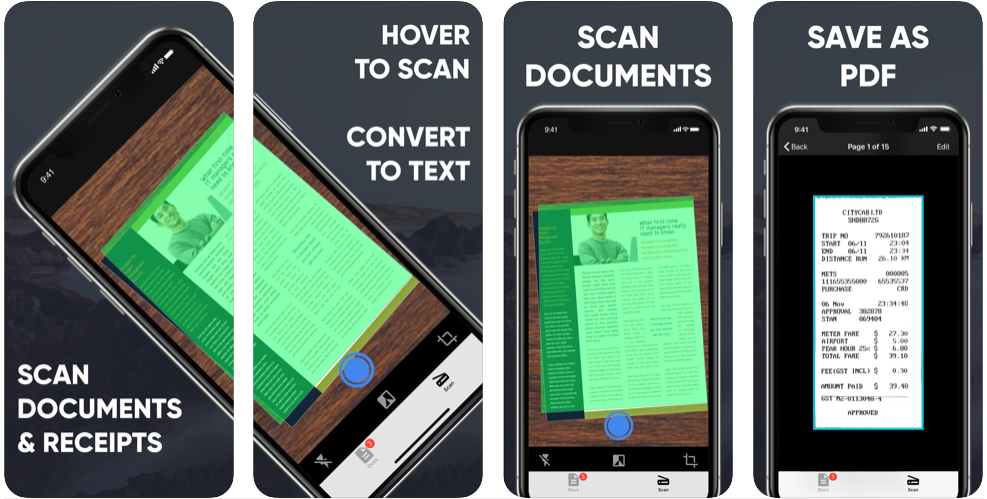
All of that, just a free and quick download away.
So no more fretting over “how do i scan documents with my iPhone”. Get PDF Scanner and start scanning documents with your iPhone the better way today!

 4.5/5 on App Store
4.5/5 on App Store