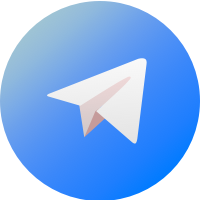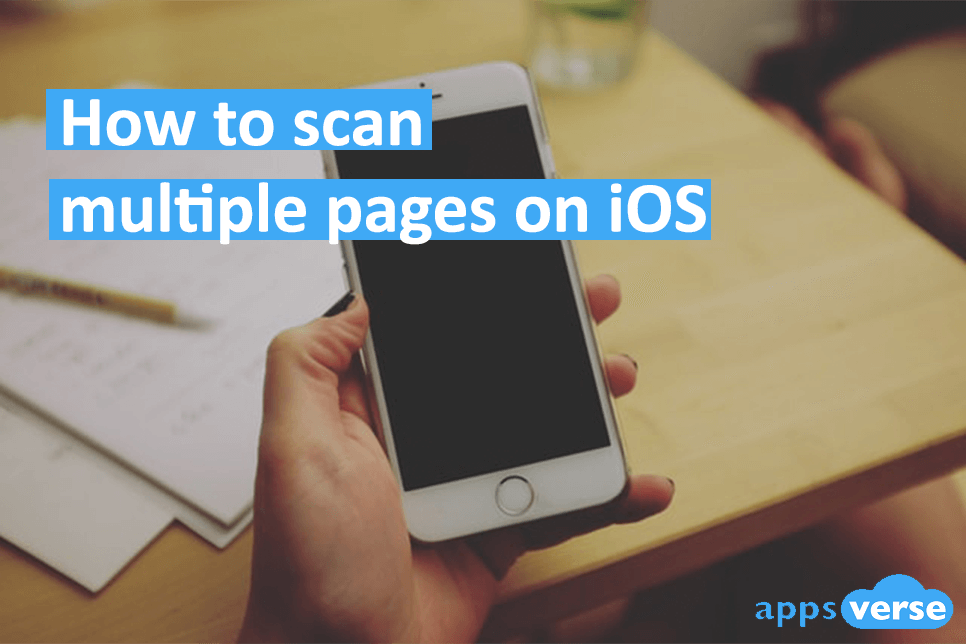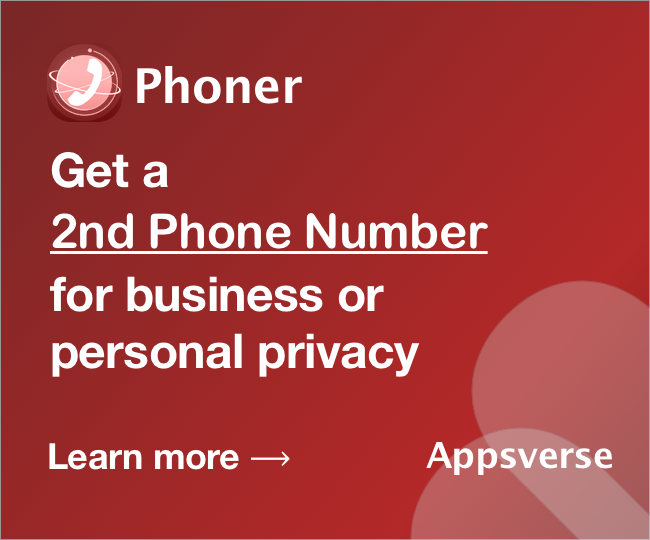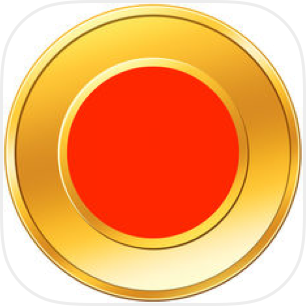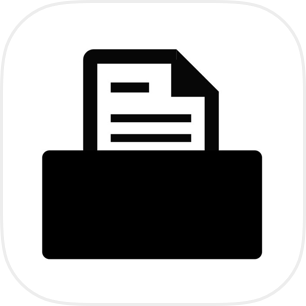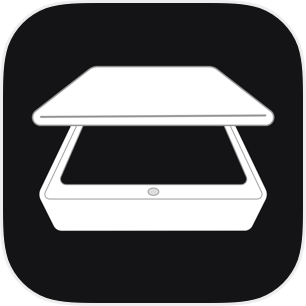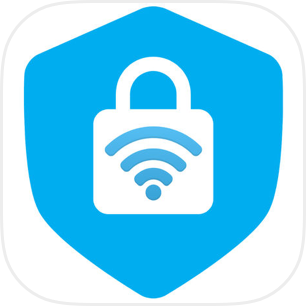Wondering how to scan multiple pages on iOS?
Scanning a single page is super easy, but a 100-page document or a stack of books?
Unless you’ve invested in a pricey ADF document scanner, chances are you’re going to be flipping pages all day.
Truth is, you shouldn’t need to go that far just to scan a couple more pages.
All you actually need is something simpler – and much more affordable.
In fact, you only need your iPhone, and our very own PDF Scanner.
Scan multiple pages on iOS with the built-in scanner feature
Since Apple’s iOS update back in 2017, the Notes app on your iPhone already comes equipped with a handy built-in scanner feature.
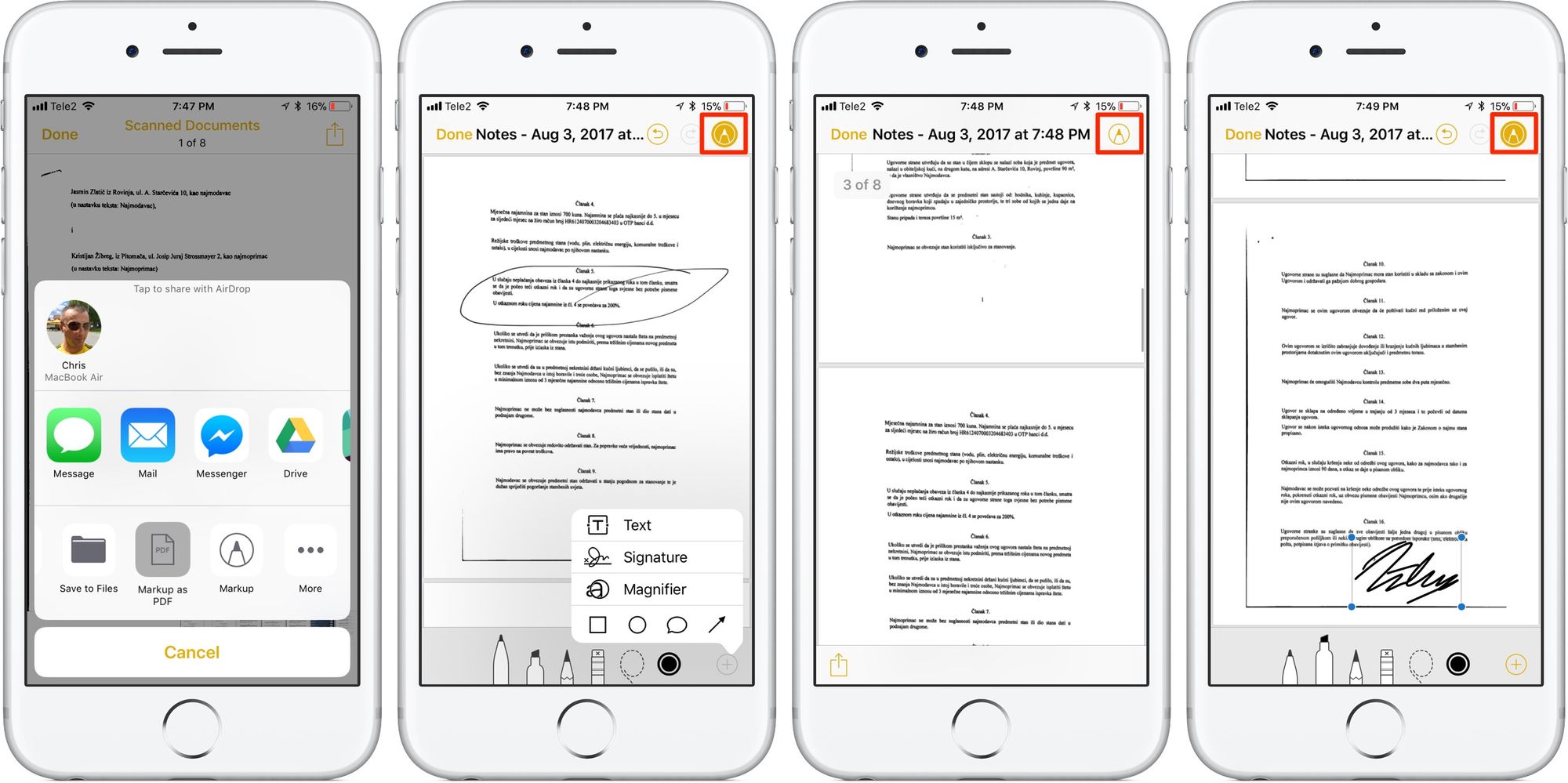
While image quality is great, the app automatically sends you back to camera view every time you finish a scan.
That means having to wait a bit each time you want to scan a new document or page.
Plus, with so many scanner apps out there, you can easily do yourself one better.
How to scan multiple pages on iOS with PDF Scanner
What you need is a quick and reliable scanner app like PDF Scanner.
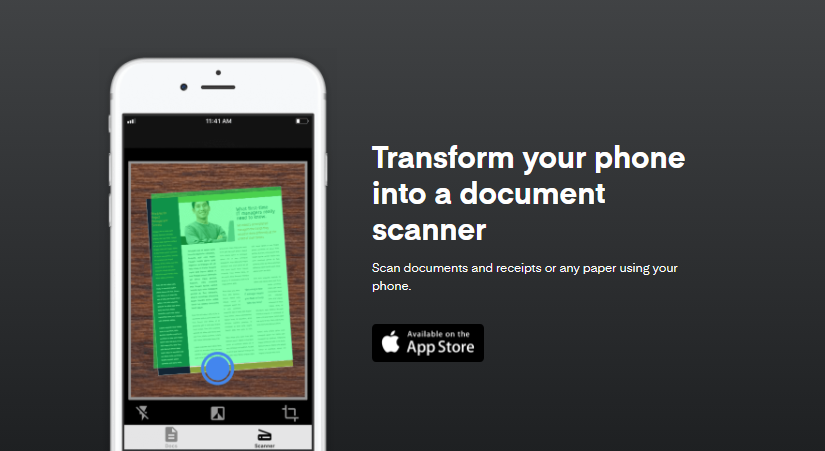
PDF Scanner gives you iPhone instant scan powers.
With unique image recognition techniques, every scan comes out sharp and crystal-clear.
Got multiple documents or page to scan? Worry no more with Batch Mode. Simply activate batch mode and you’ll fly through the pages in no time.
To scan multiple pages on iOS with PDF Scanner, simply:
- Download PDF Scanner from the Apple Store
- Open the app
- Tap the scanner icon
- Select the camera icon to proceed.
- When the green area covers the entire document, tap the blue button.
Choose to retake or edit the image. If all’s good, tap Confirm to proceed.
Here’s why PDF Scanner is the better way
And it isn’t just PDF Scanner’s powerful batch mode that gives you an unfair advantage.
With PDF Scanner, you’re getting more bang for less buck.
Reason 1: PDF Scanner’s batch mode speeds ahead of the competition
With PDF Scanner’s Batch Mode, there’s no document too thick to scan.
In fact, you won’t have to worry about scan speeds. With PDF Scanner, how fast you go simply depends on how fast you flip the pages.
Reason 2: PDF Scanner is completely free to download
You could fork out a sum for a pricey ADF document scanner or spend some pocket change for a premium scanner app.
But with PDF Scanner, you won’t even need a dime to download it.
Looking for a long-term solution? With PDF Scanner’s highly affordable rates, you won’t be breaking the bank.
Reason 3: PDF Scanner relies on just your iPhone camera
And forget about complicated cameras and sensors in an ADF document scanner.
With PDF Scanner, your iPhone transforms into a portable scanner for quick and easy multi-page scans anytime, anywhere you are.
Scan multiple pages on iOS with PDF Scanner
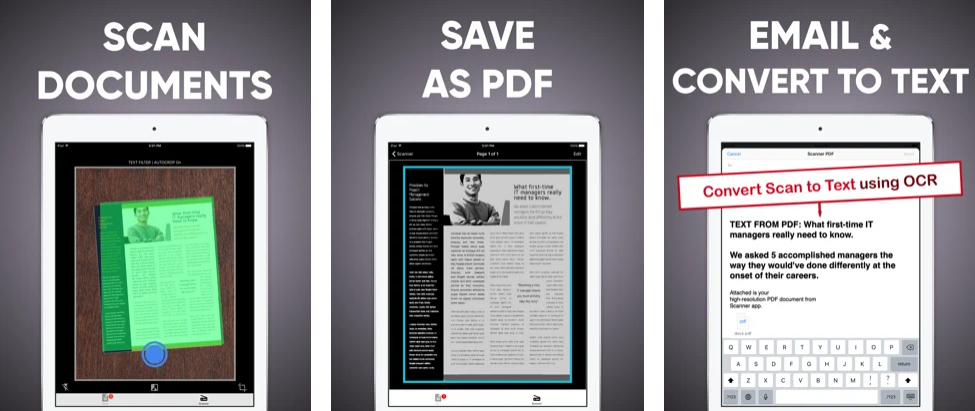
With powerful features like image recognition techniques, batch mode and OCR, PDF Scanner delivers more than just high-quality scans for each and every page.
And all you need is your iPhone.
So that’s how to scan multiple pages on iOS. Make scanning multiple pages a breeze when you download PDF Scanner today!

 4.5/5 on App Store
4.5/5 on App Store