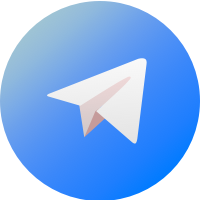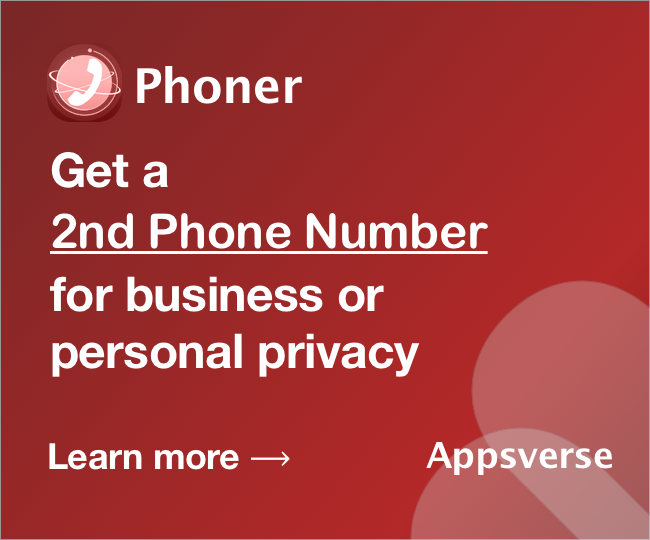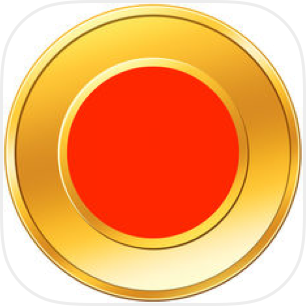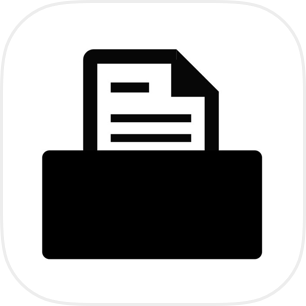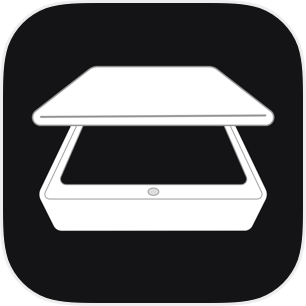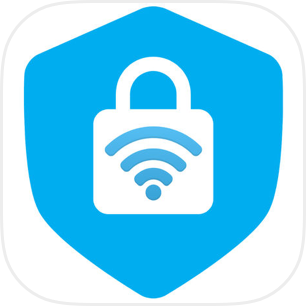Not sure how to scan a document on an iPhone?
It’s not all the time you’ll have a scanner with you, and sometimes you’ll a quick scan in a hurry.
Need to submit your homework online while you’re out with friends? Out traveling and need a quick passport scan?
That’s when knowing how to scan a document on your iPhone can be a lifesaver.
Don’t know how to scan a document on an iPhone? Read on to find out.
Scan documents on an iPhone with the built-in document scanner
If you haven’t discovered already, your iPhone likely comes with a built-in scanner feature on the Notes app.
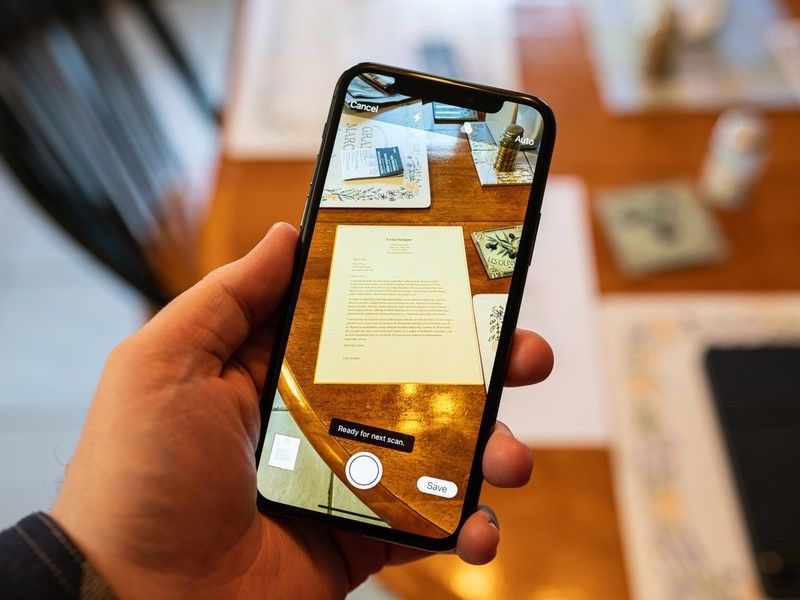
Your iPhone’s built-in scanner feature can:
- Scan documents in good quality
- Scan documents in either colour or grayscale
- Make edits to scans directly
To scan documents on your iPhone with the built-in scanner feature, all you need to do is:
- Open your Notes app.
- Tap the “+” symbol just above your keyboard
- Select “Scan Document”
- Tap the shutter button when ready
And that’s it.
When you’re done, use editing tools to mark up your scans, save them on your iPhone or send it to someone else.
Scan documents on an iPhone better with PDF Scanner
Your iPhone’s built-in scanner works fine, but PDF Scanner gets the job done – and more – even better.
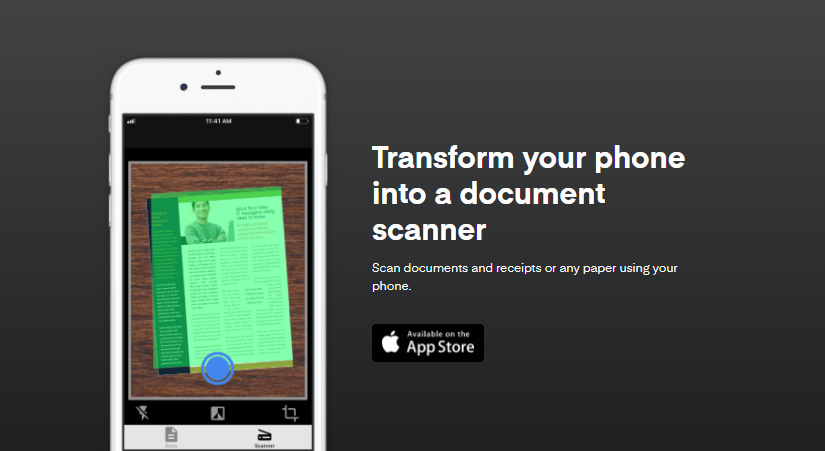
That’s because with PDF Scanner, you’ll be guaranteed:
- Higher resolution passport scans with zero loss in detail.
- Powerful features like optical character recognition for quick conversion to text.
Together with PDF Scanner’s powerful image recognition feature, you’ll get only crystal- clear scans every time.
So whether it’s your passport, a super-long document or even your school homework, you’ll never have to worry about losing the details.
To scan any document on your iPhone with PDF Scanner, simply:
- Download the app for free from the Apple Store.
- Open the app
- Tap the Scanner icon.
- Select the camera icon to proceed.
- Tap the blue button once the scan area completely covers the document.
- Edit or retake the image, or hit Confirm to send.
And that’s all you need to do.
Simply point, snap and shoot. Save your scans, or share them to any other mobile or desktop device.
Start scanning documents on your iPhone with PDF Scanner
With PDF Scanner, scanning documents on your iPhone is easy and fuss- free.
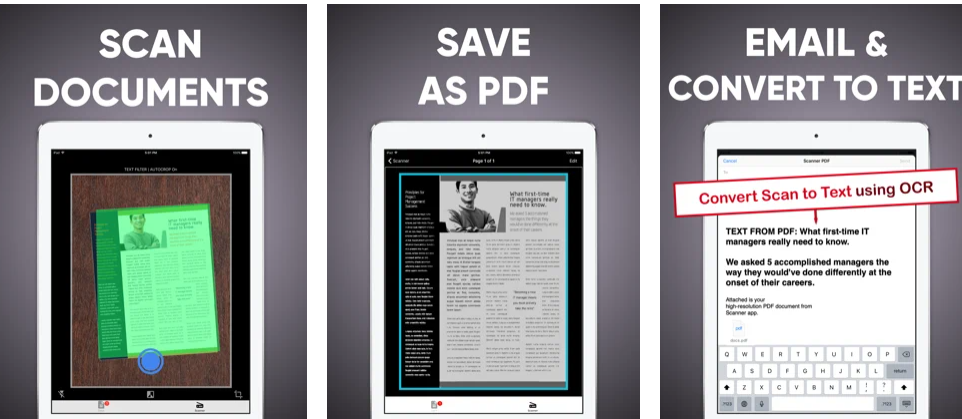
Get better and quicker results with PDF Scanner’s powerful features – all just a free and quick download away.
So that’s how to scan a document on an iPhone. Get PDF Scanner and start scanning documents on your iPhone today!

 4.5/5 on App Store
4.5/5 on App Store