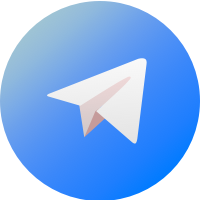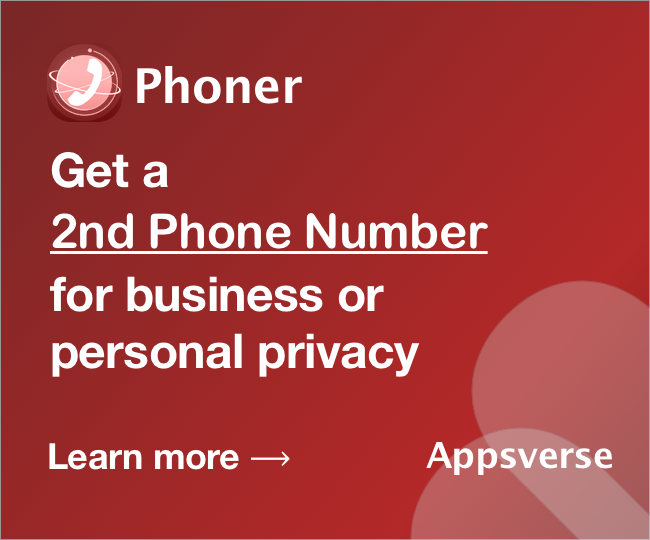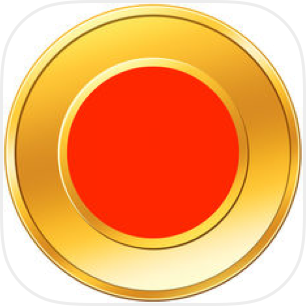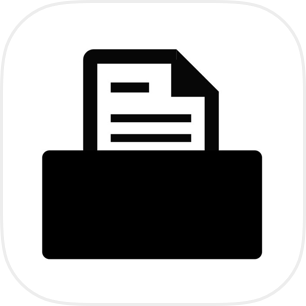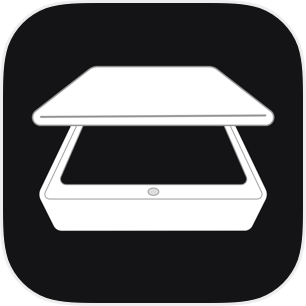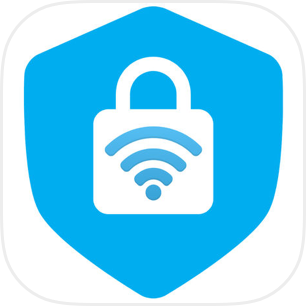VPN configuration for iPhone is easy to set up but can get relatively confusing at first. Thankfully, Apple provides us with simple ways to set up a VPN client to support L2TP, PPTP, and IPSec.
To setup a working VPN configuration for iPhone, the key point is to understand the different configuration parameters required by iOS operating system. A good VPN configuration should allow you to connect without problems for a long time.
Once you get the configuration correct, you will be able to do things like using Netflix from a different country or to hide your browsing history. Here's how.
What is a VPN?
A virtual private network, or VPN, is a service that creates a tunnel or private connection from your iPhone to another server or network. By doing so, the VPN creates a secure channel to transmit information, giving you the benefit of hiding your IP address, your geo-location, and so on.
The ability to change your geo-location makes VPN a fantastic tool to watch online videos. For example, you can even watch US Netflix from another country like Singapore.
Before we start
You will need a VPN service that works on iOS. To begin, download a VPN app on iPhone that will help you to add VPN configurations. VPN Proxy by Appsverse is our recommended VPN service available on both iPhone and iPad.
Alternatively, you can perform manual configurations without an app.
To perform manual configurations, you will require some setup information such as server name, IP address username, password and so on, before you start. Without this information it will not be possible to complete the VPN configuration, and you may need to ask your system administrator from your company or technical support from your VPN service for help.
Adding VPN Configuration for iPhone: The Automatic Way
The most straightforward way of adding a VPN configuration is to give permission to the app to do this. When you tap on the CONNECT button in VPN Proxy app or any other VPN app, you will be prompted to give permission to install a VPN configuration to your iPhone.
Tap on Allow to give permission to the VPN app to install the configuration on your phone automatically.
If you are asked to enter your device password or provide permission through TouchID, please give permission for the app to modify your VPN settings.
After the VPN configurations is installed, the VPN app will be able to connect. Tap on the CONNECT button and you should be able to connect without modifying or adding to your VPN configurations again. From this point on, you should only make changes to your VPN settings through the app.
If you have more than one VPN app installed, you can also connect to the VPN without opening the app:
- Go to the Settings app in your device
- Tap General -> VPN
- Locate the VPN service you want to connect to
- Tap on the ON toggle to turn the VPN on
Switching off a VPN is similar. When you have completed your use of the VPN, just go through the above steps but turn the VPN to off this time round.
This is important if you are on a free plan which has some data limitation or quota.
Setting a VPN Configuration Manually on iPhone or iPad
If you do not want any app to set up VPN configuration for you, you can manually set this up in your iPhone.
Get the VPN configuration information ready, and get ready to enter it into your iPhone's VPN Settings screen.
- Go to the Settings app in your device
- Tap General -> VPN
- Tap on Add VPN Configuration.
- Tap Type, and select the correct VPN type from IKEv2, IPSec, or L2TP.
- Tap on Add Configuration to proceed to the next screen
- Key in all VPN settings information including description, server, and IP addresses
- Key in your account username and password
- Tap Done.
- Turn VPN to on.
Switching off a VPN is similar. When you have completed your use of the VPN, just go through the above steps but turn the VPN to off this time round.
This is important if you are on a free plan which has some data limitation or quota.
You're all set!
If you have any further questions regarding VPN configurations for iPhone and how to set them up, let us know in the comment section below and we are most happy to help!

 4.5/5 on App Store
4.5/5 on App Store