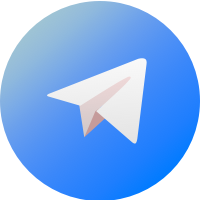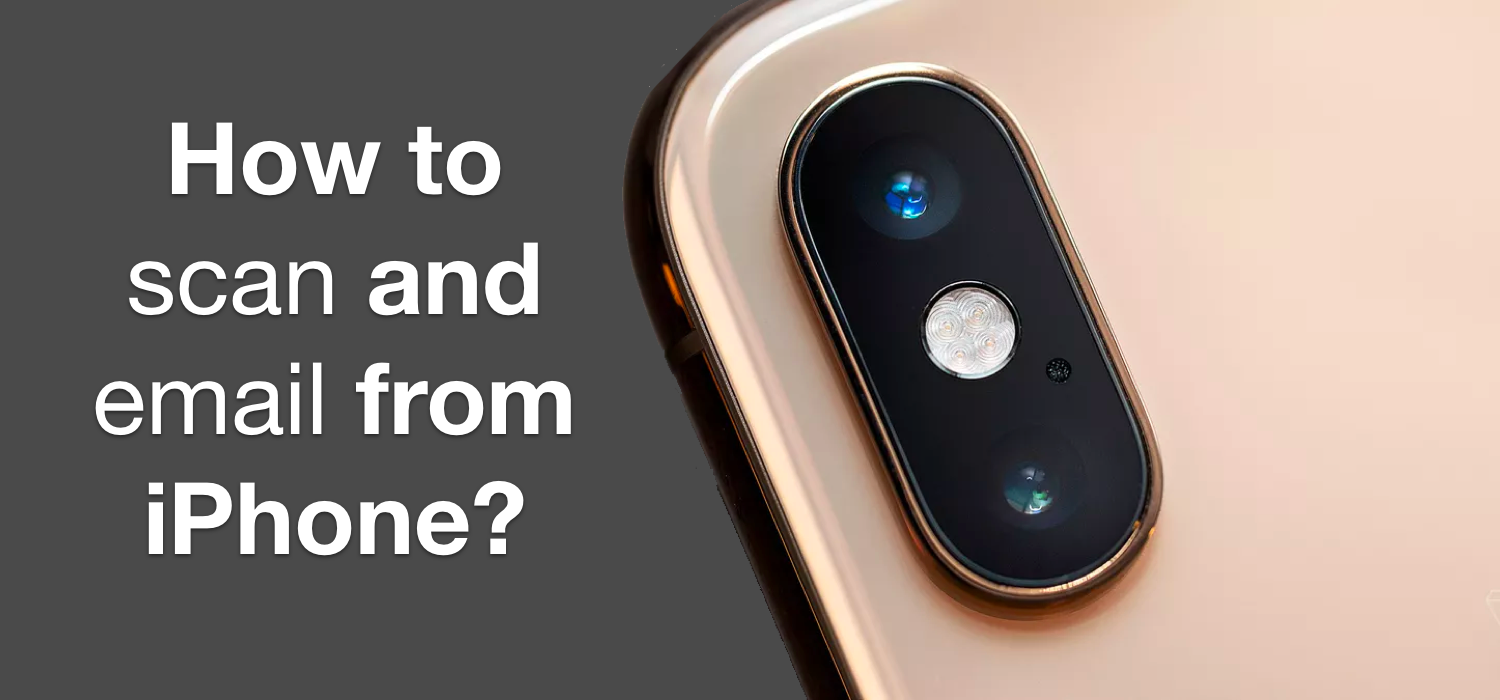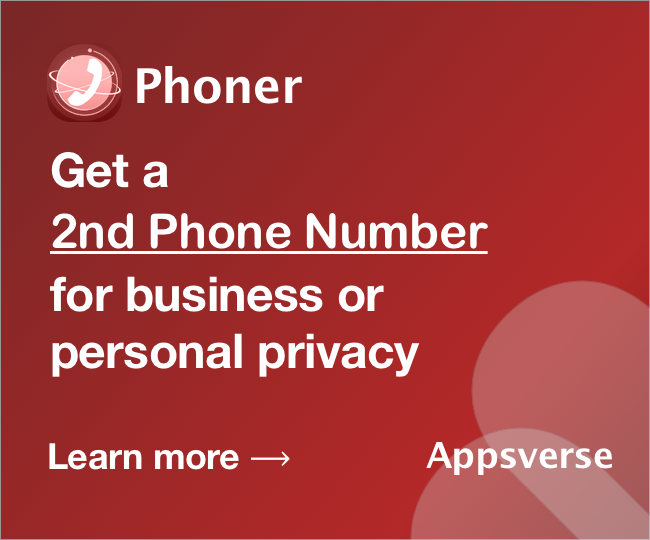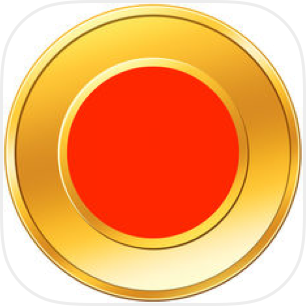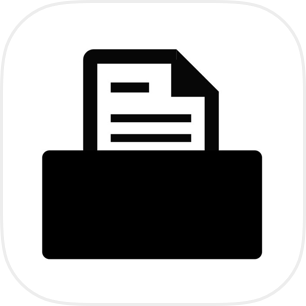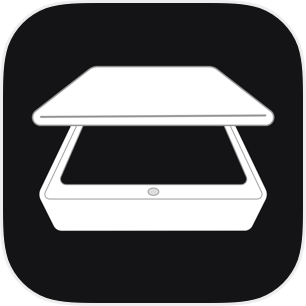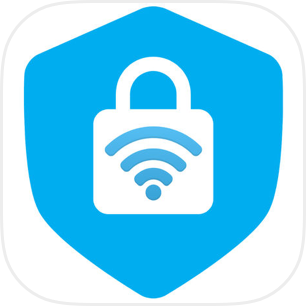How to scan and email from iPhone?
How to scan and email from iPhone? Scanning is a process of converting a paper document into a digital document that can be easily shared or stored without tedious paper management. Paper documents are troublesome to work with and filing and organizing of paper can get very tedious. For those reasons, many organizations have turned to relying on digital documents for all their files including invoices and bills and statements.
If you are still scanning using a copier or scanner device in the office, you could still create PDF files from the scans, but this requires and additions step in the overall process.
First, you will need to scan the document first using the copier or scanner, then transfer it to a desktop computer. Your device may have a quick way to send it via Wi-Fi to a computer. If not, you may need to figure out how your copier works for sending files to desktop. Only after you have received the file on your computer can you email the file to someone.
Can I scan and email directly from iPhone?
How to scan and email from iPhone? Sometimes, scans from scanner or copier may not be optimized. What do we mean here? You may find that the resulting file size may be too big, and scan quality is not always the best. Scanning from a copier or scanner often contain distortion or noise.
The good news is, you do not always need a copier or a scanner device to scan and email. You can actually scan and email from iPhone, in one of the following ways:
- Use iOS12's new scanning feature
- Use a scanner app to create PDF
- Convert an existing picture using a PDF app
In this article, we will explain briefly how you can use each of the ways to scan and email directly from iPhone.
Scan and email from iPhone using iOS 12 scanning feature
How to scan and email from iPhone? In Apple's latest update for its iPhone and iPad devices, it include a hidden but powerful feature in one of its default apps. Specifically, Apple has released a document scanning feature built into its 'Notes' app. Not many people know of this feature since it has not been very widely announced by Apple, despite the huge need for a scanner feature like this for working adults.
To access the scanning feature, you need to locate and open the 'Notes' app, and tap on the small button which resembles a circle and a plus sign. You should see some menu options appearing. Then, select on 'Scan document' which should take you into scanning mode.

To scan a document in scanning mode, simply poijt your camera at the document you want, and the the automatic detection feature will detect your document and create a scan from it.
How does it fair to scan and email from iPhone using iOS12's scanning feature? We noticed that it is not exactly easy to create PDF from iPhone scan immediately, and we may have to turn to a scanner app which provide features to export to PDF for this.
Scan and email from iPhone using scanner app
How to scan and email from iPhone? Using a scanner app would be our recommended way to scan and email from iPhone. PDF Scanner Pro for example, is an app that allows you to scan a document using iPhone camera and instantly create a sharable PDF document that you can email to someone.
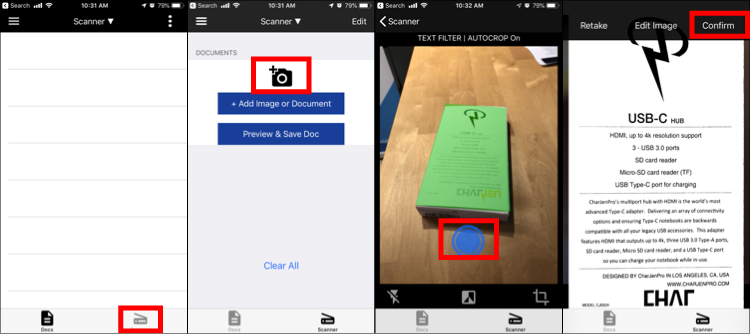
PDF Scanner Pro is also useful in the way that it allows you to edit PDF on iPhone and annotate and add signatures and handwritten notes. Once you have edited your scanned document and happy with the changes you made, emailing the file is also super easy. Tap the top right hand button which reads 'Preview & Save Doc', and select 'Email PDF' from the menu option, to go into your email app to send the PDF document to someone.
Scan and email from iPhone by converting existing picture using a PDF app
How to scan and email from iPhone? If you already have an existing picture or photo in camera roll? PDF Scanner Pro also doubles a as a PDF app where you can convert existing photos to PDF.
To do this, you can select the picture or photo from your camera roll or gallery and import into PDF Scanner App. Then, follow the same instructions to convert it into a PDF and email the file.
PDF Scanner Pro is the top rated scanner app on the iOS App Store, with over 1 Million+ Downloads, 4.5 Stars and 1,200++ Ratings on the iOS App Store as of October 2018. Check out PDF Scanner Pro on the App Store.
If you need to know how to scan and email from iPhone, check out PDF Scanner Pro on the App Store.

 4.5/5 on App Store
4.5/5 on App Store