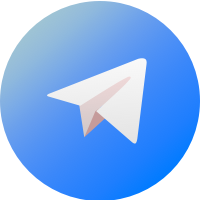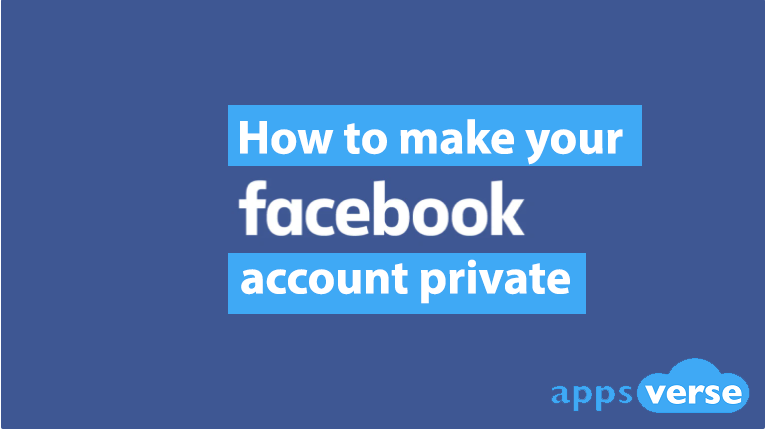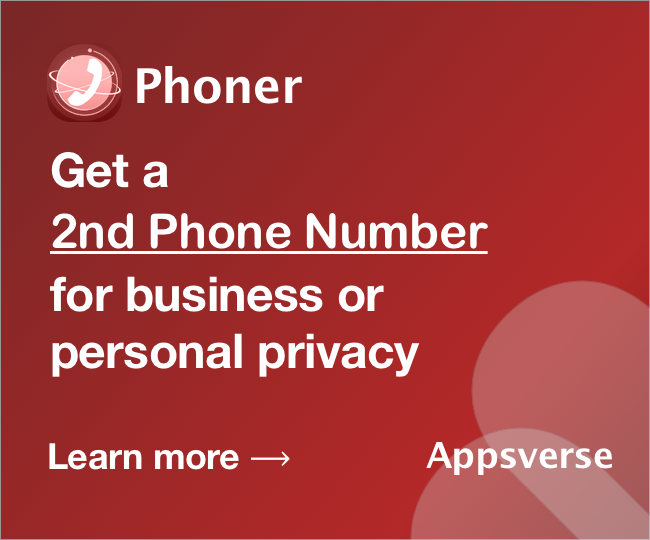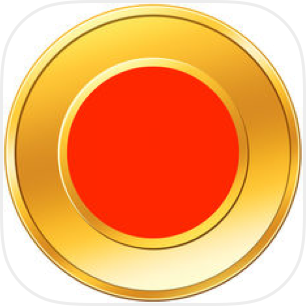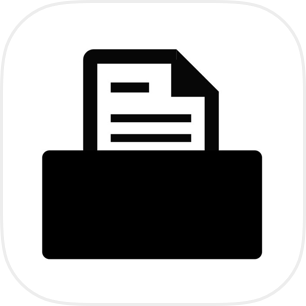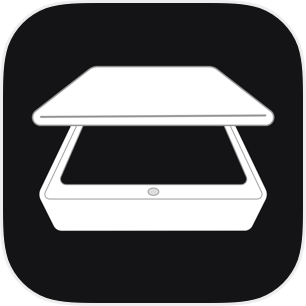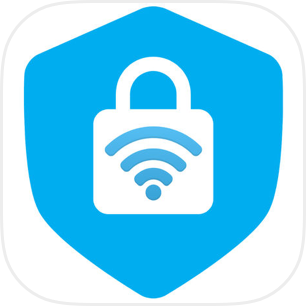If you’re still using Facebook, you should know how to make your Facebook account private.
Besides being slammed as a hotbed of hate speech and misinformation, Facebook privacy hasn’t been taken seriously by the company either.

Given how complex Facebook is, it’s unsurprising that people continue to be frustrated at the lack of privacy even after tweaking a few privacy settings here and there.
Not sure how to make your Facebook account private? Here’s what you need to know.
How to make your Facebook account private in 5 tips
Tip 1: Set all privacy settings to Friends or Only Me
To review your privacy settings on Facebook via a computer, you’ll need to:
- Click the inverted triangle icon at the top right
- Go to Settings
- Select Privacy
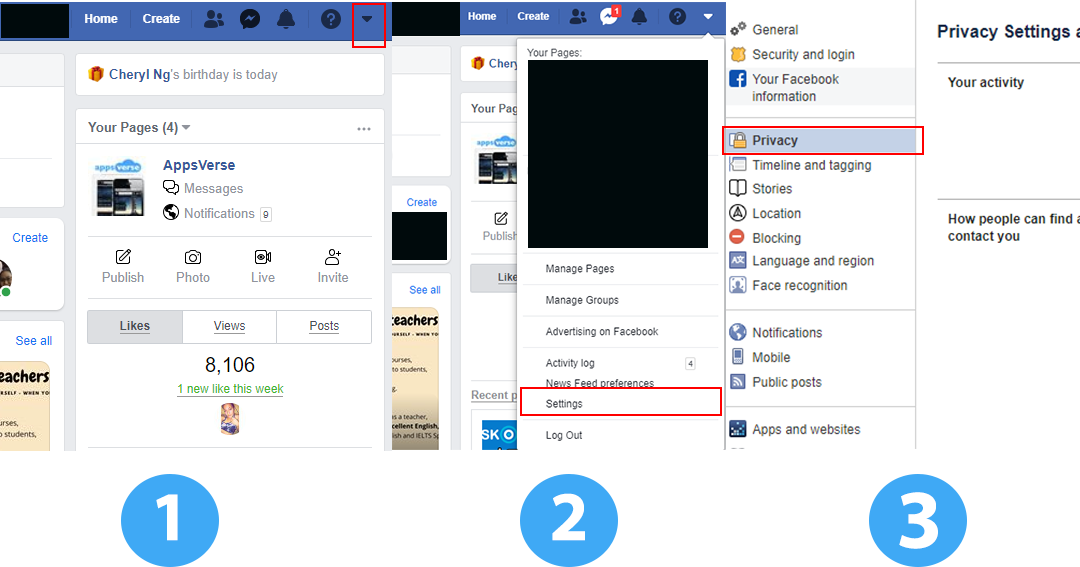
If you’re using Facebook on a mobile device instead, do this instead:
- Open the Facebook App
- Tap the three-line icon at the top right
- Scroll down and tap Settings and Privacy
- Select Privacy Shortcuts
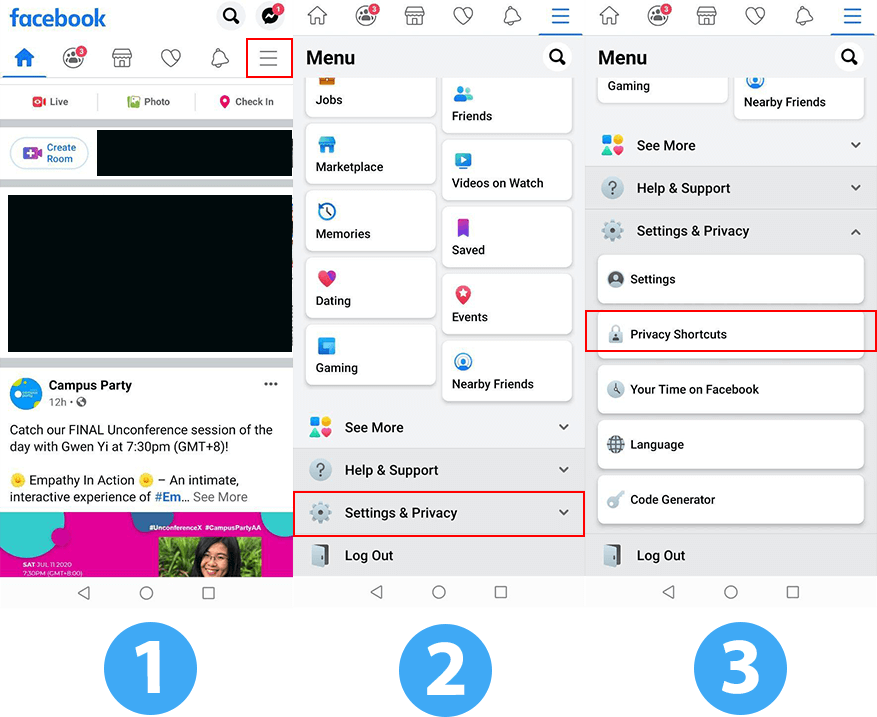
Important privacy settings you’ll need to review include the following:
- Who can send you friend requests
- Who gets to see your friend list
- Who can look you up on Facebook via email
- Who can look you up on Facebook via phone number
- If your Facebook account appears on search engines like Google
- Who can see your future posts
- Who can see your past posts
Once you’ve accessed your privacy settings, you’ll want to make sure to toggle all of them to either Friends or Only Me.
You may have noticed that Facebook also has an option to allow friends of your Facebook friends to view what you post. Be extra careful not to choose this option instead of just Friends with a direct connection to you.
Tip 2: Limit who gets to view old posts on your timeline
It’s always wise to never wash your dirty linen in public, and that applies to social media too. Too often has someone’s old social media posts come back to haunt them.
What you say on social media can have repercussions, even if they were made in jest. To avoid unnecessary problems with your old posts, you should restrict who can see them.
To limit the audience for old posts on your Facebook timeline, here’s what you need to do:
If you’re on a computer
- Click the inverted triangle icon at the top right
- Go to Settings
- Select Privacy
- Under your activity, click Limit Past Posts
If you’re on a mobile device
- Open the Facebook App
- Tap the three-line icon at the top right
- Scroll down and tap Settings and Privacy
- Select Privacy Shortcuts
- Go to See More Privacy Settings
- Under Your Activity, tap Limit who can see past posts
Take note that doing so doesn’t mean nobody can view your past posts. Facebook friends and anyone else tagged in those posts (as well as their friends) may still be able to see them.
Tip 3: Use another email address and phone number
To prevent your Facebook account from being easily looked up, you can also link a separate email address and phone number instead of your actual ones.
Doing so makes it harder for anyone to search for your Facebook profile via email address or phone number, and more difficult to associate a Facebook account with you.
Simply create another email account with Outlook, Gmail or another email provider of your choice and link it up with Facebook.
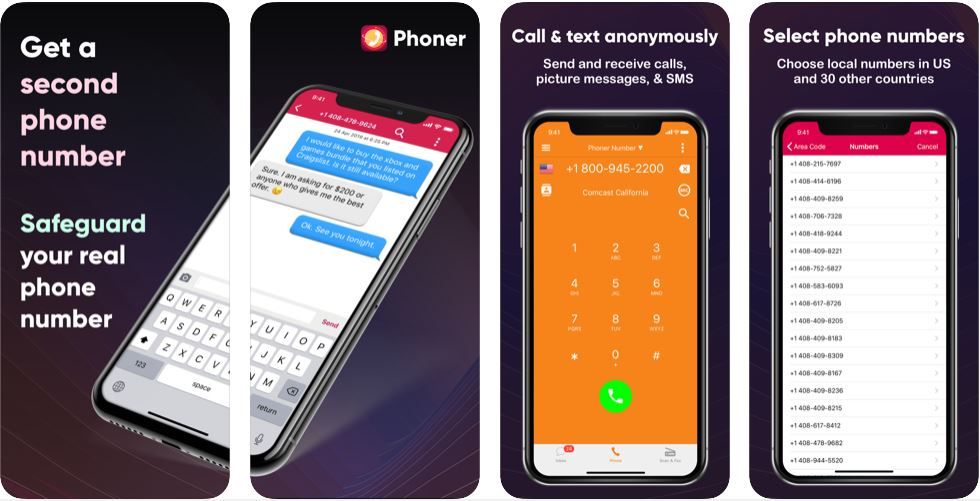
To get reliable second phone numbers that allow you to receive Facebook verification messages, our Phoner second phone number app can get you started.
Tip 4: Control timeline posting and tagging rights
Besides privacy settings for your Facebook account, you’ll also need to restrict what goes on your Facebook timeline and who gets to tag you on Facebook.
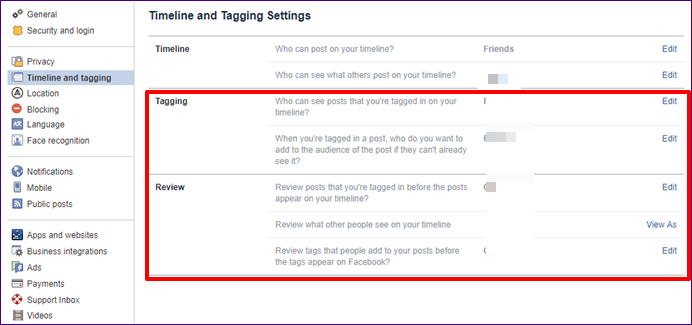
To stop people from posting on your timeline, you’ll have to:
- Go to Settings
- Select Timeline and Tagging
- Choose Only Me.
You can’t stop people from tagging you, but Facebook does give you the option to review tags before they are published. To do so, simply:
If you’re on a computer
- Click the inverted triangle icon at the top right
- Go to Settings
- Select Timeline and Tagging
- Toggle “Review tags people add to your own posts before the tags appear on Facebook” on.
If you’re on a mobile device
- Open the Facebook App
- Tap the three-line icon at the top right
- Scroll down and select Settings
- Scroll down again. Under Privacy, select Timeline and Tagging
- Toggle “Review tags people add to your own posts before the tags appear on Facebook” on.
Tip 5: Switch off Facebook ad tracking
Most people think of Facebook as a social platform to connect and share with others.
But don’t forget that the app makes a profit by targeting personalised advertisements to users like you and me.
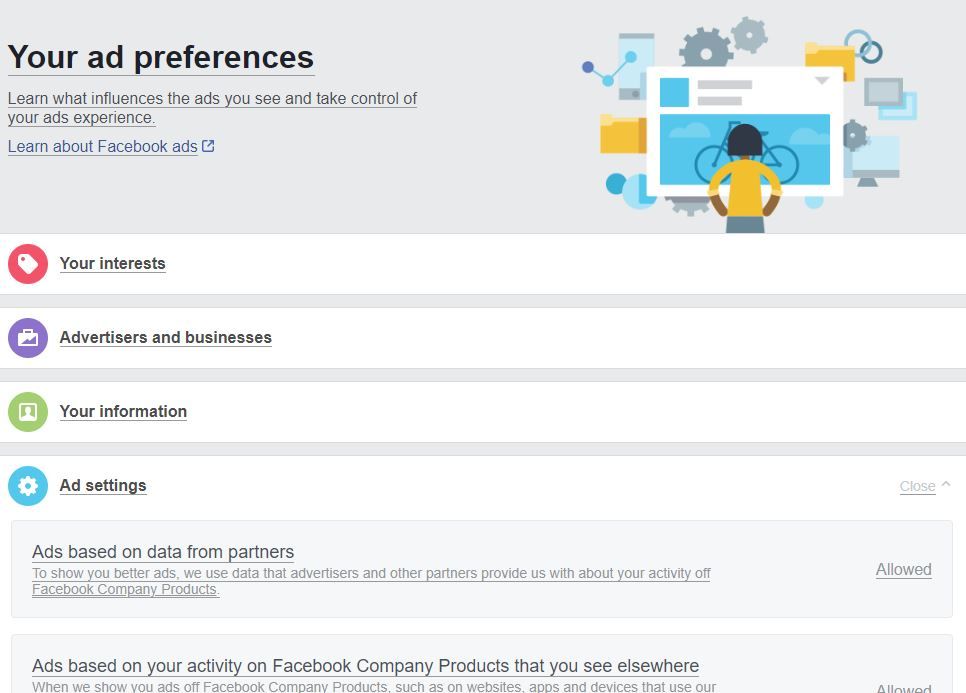
Now, ads by themselves aren’t anything to worry about. But when Facebook stalks your internet and app activity to show you advertisements, that’s a huge privacy concern.
To stop Facebook from peeking at your online activity, do this:
If you’re on a computer
- Click the inverted triangle icon at the top right
- Go to Settings
- Select Adverts
- Click on Ad Settings
- Toggle all settings to Not Allowed.
If you’re on a mobile device
- Open the Facebook App
- Tap the three-line icon at the top right
- Scroll down and select Settings
- Scroll down again and tap Ad Preferences
- Select Ad Settings
- Toggle all settings to Not Allowed
Better Facebook privacy starts with you
While it’s certainly great that users like you have greater control over Facebook privacy today, most of it is really up to you to figure out yourself.
It’s also important to bear in mind that Facebook and privacy don’t exactly go hand in hand.
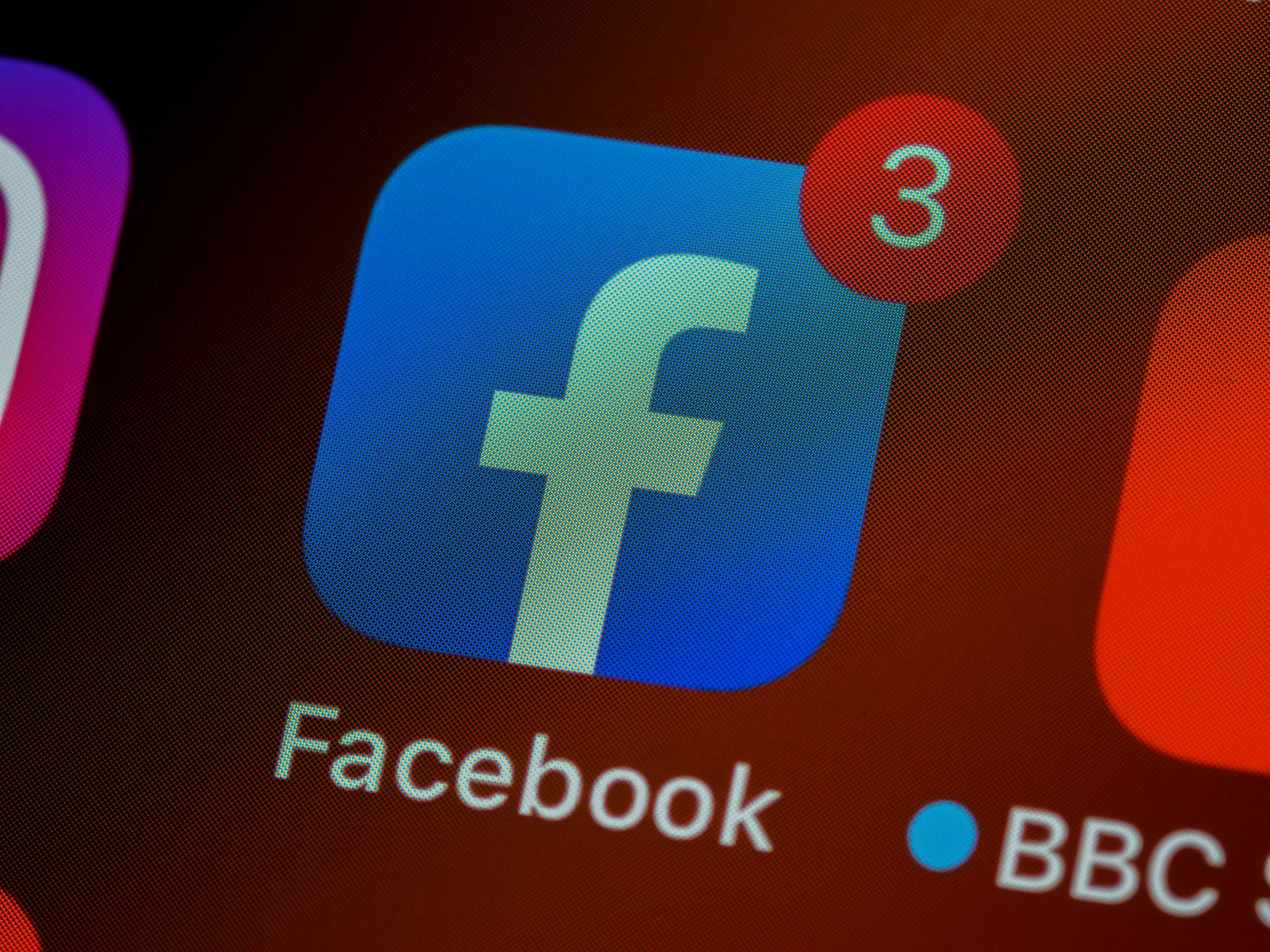
Even if you toggle your privacy settings to the highest level, it’s still best to avoid posting any personally sensitive information on Facebook.
And that’s how to make your Facebook account private. Review your privacy settings today and take back your Facebook privacy now!

 4.5/5 on App Store
4.5/5 on App Store