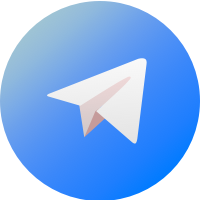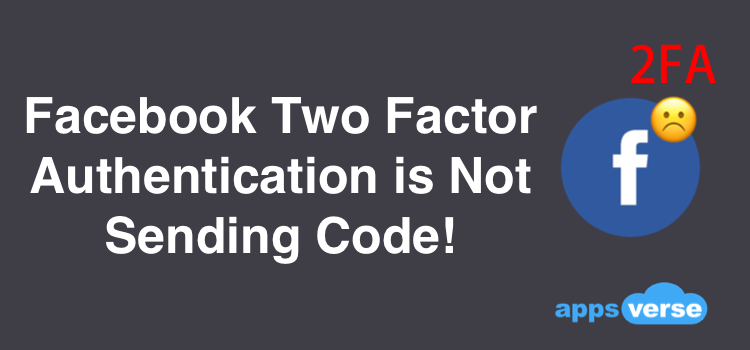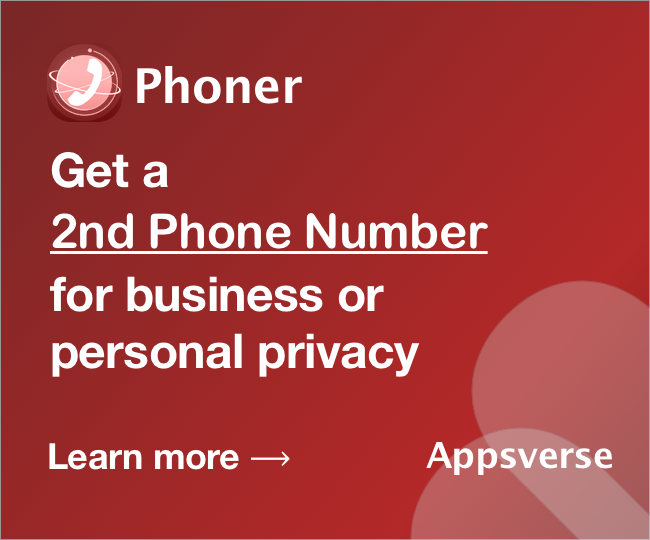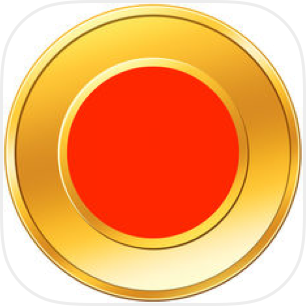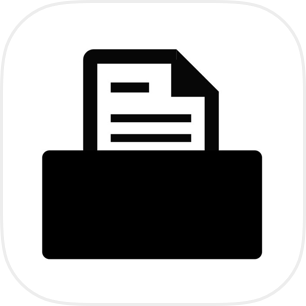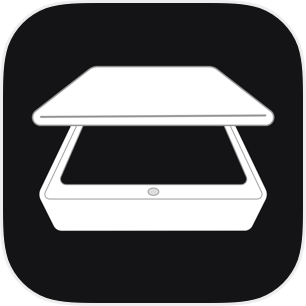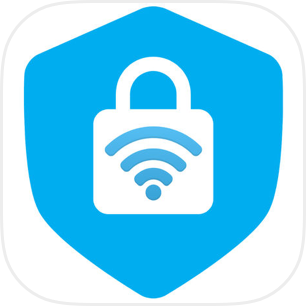As you probably already know, Facebook has a security feature called two factor authentication of 2FA.
2FA will allow you to better protect your Facebook account from unauthorized access.
However, you may be experiencing a persistent problem when you use this feature.
Sometimes, Facebook two factor authentication is not sending you the code you need!
So, how can you fix this situation and continue using your account- with the protection that it needs? Here's how.
Why Not Receiving - Facebook Two Factor Authentication is Not Sending Code?
One of the things you need to keep in mind is that the SMS can take longer than expected.
Simply put, the SMS totally relies on the carrier or cellular service provider.
This there was a network issue between the carrier and Facebook, or some sort of a technical glitch, you should wait a couple of hours and then try again.
In other words, if Facebook two factor authentication is not sending code, it may be a carrier problem.
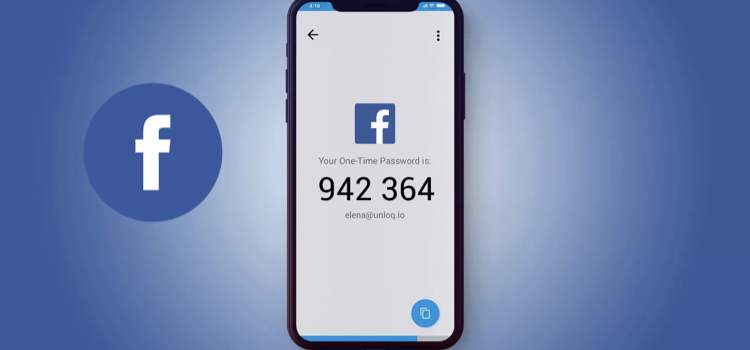
How to Fix - Facebook Two Factor Authentication is Not Sending Code?
The truth is that there are different ways to fix this situation.
Before we go into our recommendation, we first tell you that prevention is always better than cure.
The best way to prevent the issue of Facebook two factor authentication not sending code, is to simply set up this feature correctly in the first place.
That is the reality that you should first understand. If it was not set up properly, the code will never reach you.
Fret not. Setting up is easy, and you just need to follow these steps:
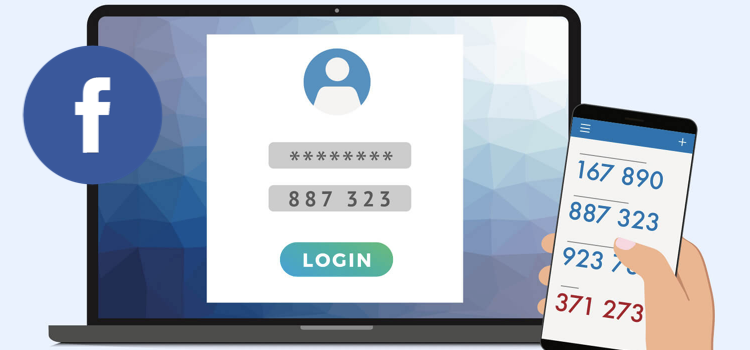
Steps to Set Up Facebook Two Factor Authentication
Here are the steps to set up 2FA for your Facebook account:
Step 1: Open the Facebook app and tap on the three-line icon at the top right corner of the screen.
Step 2: Tap on Settings and Privacy, followed by Settings.
Step 3: On the Security section, tap on Security and Login.
Step 4: Tap on Use Two-factor authentication.
Step 5: Choose the method you prefer: Authenticator app or Text Message.
Step 6: In case you choose Text message, you will then need to add your phone number.
Step 7: Add the code you got on your phone and finish the setup.
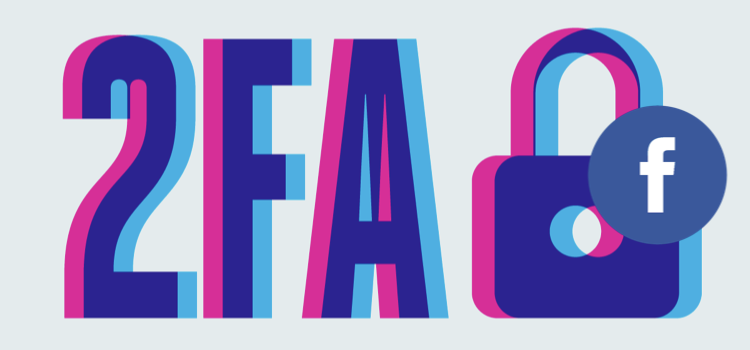
Create Backup for Facebook Two Factor Authentication
While most people would usually stop the process here, there is an extra step that could prevent the Facebook authentication problem in the future.
This way, you won't ever need to deal with Facebook 2FA again even if it does not send you the code to your mobile phone.
The extra step is actually what we call a "backup method".
Create Backup for Facebook Two Factor Authentication
The backup method makes use of something called 'Recovery Codes'.
If you don't want to lose access to Facebook as well as preventing Facebook two factor authentication not sending code, just tap on the Recovery codes option.
Here, you can see 10 different recovery codes on your screen. Just copy them to a safe place and maintain them near you in case you need to use them.
To get recovery codes for your account:
Step 1: Open the Facebook app and tap on the three-line icon at the top right corner of the screen.
Step 2: Tap on Settings and Privacy, followed by Settings.
Step 3: Tap on Security and Login.
Step 4: Under the Two-Factor Authentication section, click Use two-factor authentication. You may need to re-enter your password.
Step 5: Next to Recovery Codes, click Setup then Get Codes.
After that, you should store the recovery code in a very safe and secure place.
Using recovery codes for your account:
If you followed our suggestion and you have your 10 recovery codes in a safe place, now it's time to use them.
When Facebook two factor authentication not sending code or when you don't have your phone near you, you can always turn to these codes. Notice that you can only use each one of these codes once.
If you entered the wrong code, you may have to wait a few hours for it to reset.

How to Receive Facebook 2FA Code Consistently (Working in 2021)
If you are looking to to learn how to bypass two-factor authentication, you are at the right place.
Bypassing Facebook's 2FA, can be done via the use of second phone numbers.
Second phone numbers are fake or temporary numbers that you can use to receive OTP or One-Time Passwords.
Using a second phone number app like Phoner, you can generate phone numbers that work with Facebook OTP and Verification codes.
How Do Second Phone Numbers Work?
Phoner connects directly to major carriers in US, UK and CA. Therefore, the likelihood of network related issues are very low.
Phoner also has a large inventory of phone numbers from across the world.
You could get a new phone number for the purpose of Facebook verification codes in less than 20 seconds.
Benefits of Second Phone Numbers
Second phone numbers bring about huge privacy benefits too.
The truth is that many users simply don't want to share their personal phone numbers with Facebook.
When you give them your number, you actually do not know what Facebook does with it.
In actual fact, Facebook has stored your number and it will be shared with various parties.
However, this doesn't mean that you can't use Facebook anymore or that you need to add your phone either.
The Solution for Facebook 2FA is "Phoner"
The benefit of second phone numbers is the ability to use Facebook without worry because you are adding a number that is not your real one.
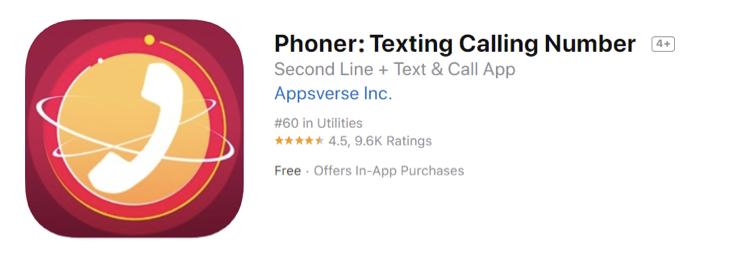
When you want to retrieve Facebook two factor authentication, you should consider using the Phoner app that is available for both iOS and Android.
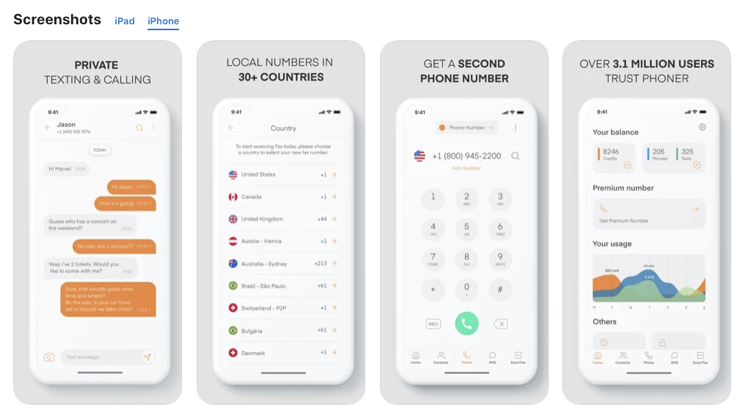
When you are using the Phoner app, you can be sure that you won't ever need to deal with the Facebook two factor authentication not sending code problem.

 4.5/5 on App Store
4.5/5 on App Store